
Editing a Work Group
You can edit a work group in the Administration section of HotDocs Advance.
You must have Site Administrator or Content Administrator role to edit a work group.
To edit a work group
By default the Templates and Access Permissions lists show only the selected items. Deselect Show selected only to show all available items.
- In the Administration section, click
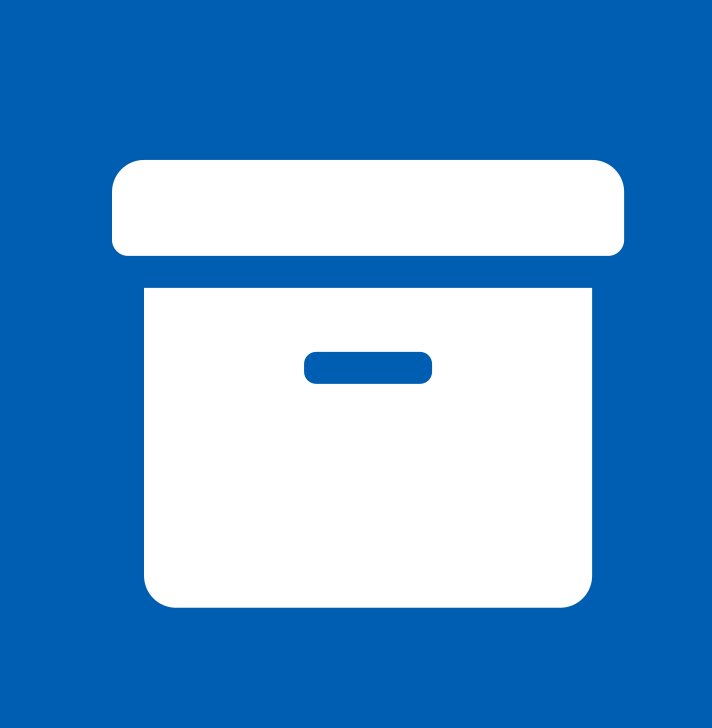 Manage work groups
Manage work groups - From the list of work groups, select the work group you wish to edit.
- In the Details pane, click
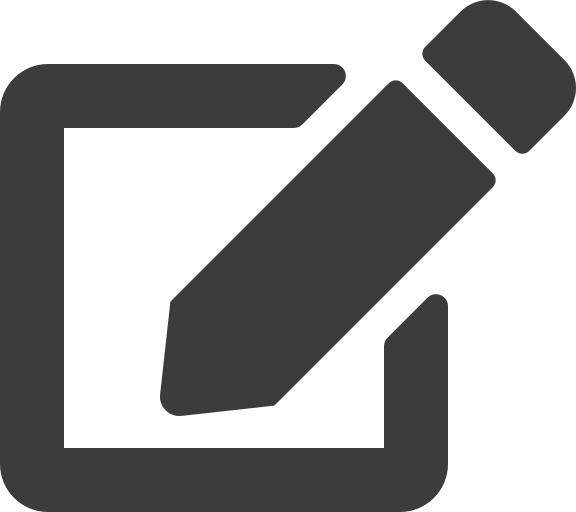 Edit.
Edit. - You can edit the following work group details:
- (Required) Name — the work group's name.
- (Optional) Description — a description of the work group.
- Work group active status — select the Work group active checkbox to set the status to active (default); users cannot access inactive work groups.
- (Optional) Set default answers template — select a template to use as the default answer set interview in the work group.
- Standard users can edit default answers — select the Standard users can edit default answers checkbox to allow standard users to edit default answers on the work group; standard users cannot edit default answers (default).
- Work group contains all templates status — select the Work group contains all templates checkbox to include all templates in the work group (default); deselect the checkbox to include only selected templates in the work group using the Templates tab.
- (Optional) Templates — select templates to include in the work group; you cannot select templates if you select the checkbox for the Work group contains all templates status.
- (Optional) Access permissions — assign user groups access to the work group. Users in the selected user groups can assemble the templates selected above.
- Work items use a workflow — select the Work items use a workflow checkbox to enable work group's use of workflows on work items; work items do not use a workflow when this option is disabled (default).
- Click Save Changes.
The details of the work group are now updated.