Quick Start
The following document is a single-page quick start guide to get you started with HotDocs Advance.
Prerequisites
Before you get started, you will have received an e-mail with the following information:
- A link to your HotDocs Advance site – this link enables you to log in to HotDocs Advance using your web browser.
- A username – typically your e-mail address
Steps
1. Log in to Advance
In this step, you log in to your Advance instance for the first time. Advance will prompt you to change your password the first time you log in.
- Open a web browser.
- Navigate to the site to which you want to log in; this has a URL like https://sitename.hotdocsadvance.com
- Type your username and password into the login fields.
- Click Login.
2. Create a work item
A work item is a location – created by you – for a specific work task. For example, producing a contract for a specific client. From the work item, you create a document from a HotDocs template.
- From the Work groups section, select a Work group.
- In the upper-right corner of the screen, click
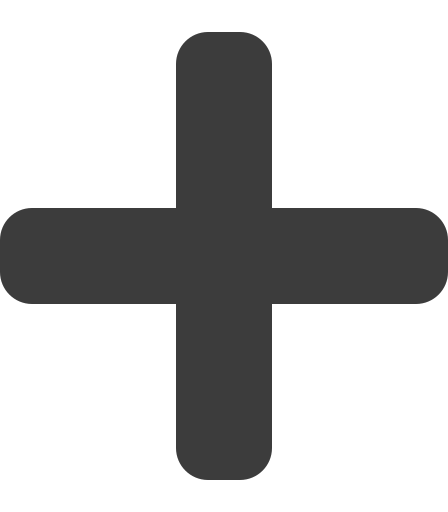 Create new work item.
Create new work item. - Type a new Work item name
- In the Select template list, click a template.
- (Optional) If you choose to share the work item with all user in your work group, check Share with all users of this work group. Work items are private by default.
- Select the Initial answer file setting of your work item, the options in this list enable you to upload an answer file to use as a set of initial answers for the new work item:
- No initial answer file
- Upload an initial answer file or answer package
- Retrieve answer file from iManage
- (Optional) Click Launch to open the interview.
- Once you have completed the questions in the interview, click Finish.
- Click Save.
You are redirected to the Details pane for the new work item where you will see the message Your interview is currently being processed. Following the completion of document assembly, you can download any assembled documents.