
Activating or Deactivating a Template
You can activate or deactivate a template in the Administration section of HotDocs Advance. By default a template is active on upload.
To view the Manage Templates page you must have the Site Administrator, Content Administrator or Author role.
To deactivate a template
- In the Administration section, click
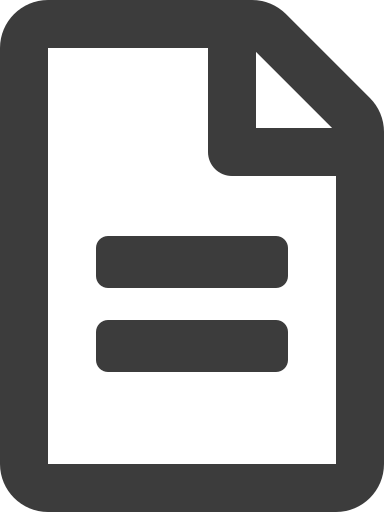 Manage templates.
Manage templates.
- Alternatively, click
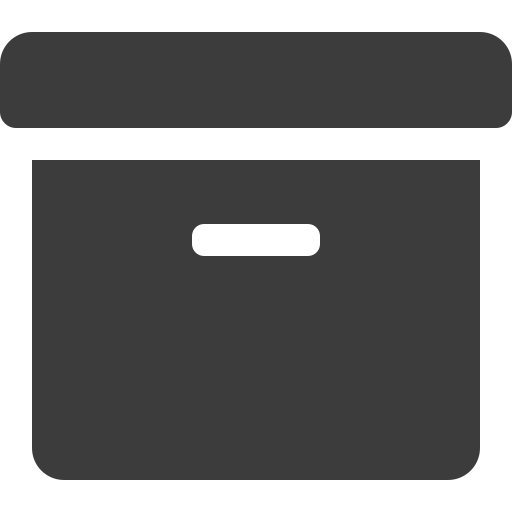 Manage work groups.
Manage work groups. - Select the Work group for the template you wish to deactivate.
- Alternatively, click
- From the list of templates, select the active template you wish to edit.
- In the Details pane, click
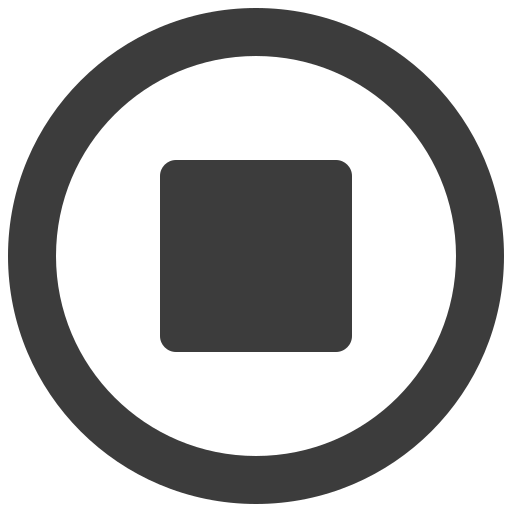 Deactivate.
Deactivate.
The template is deactivated.
To activate a template
- In the Administration section, click
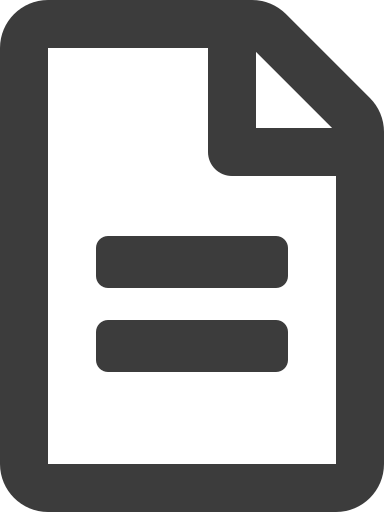 Manage Templates.
Manage Templates.
- Alternatively, click
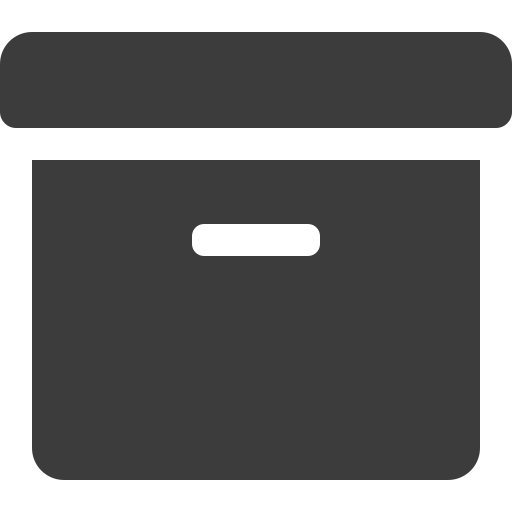 Manage work groups.
Manage work groups. - Select the Work group for the template you wish to activate.
- Alternatively, click
- From the list of templates, select the deactivated template you wish to edit.
- In the Details pane, click
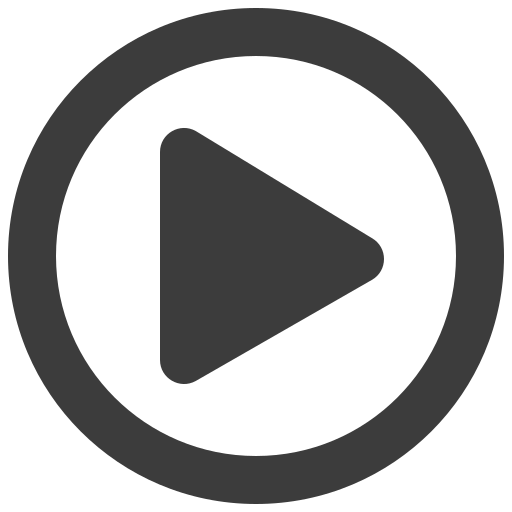 Activate.
Activate.
The template is activated.