Managing Clients
You use the Manage clients feature in the Administration section to create and edit clients. You can also create a new client when you create a client interview.
To create a new client
- In the Administration section, select
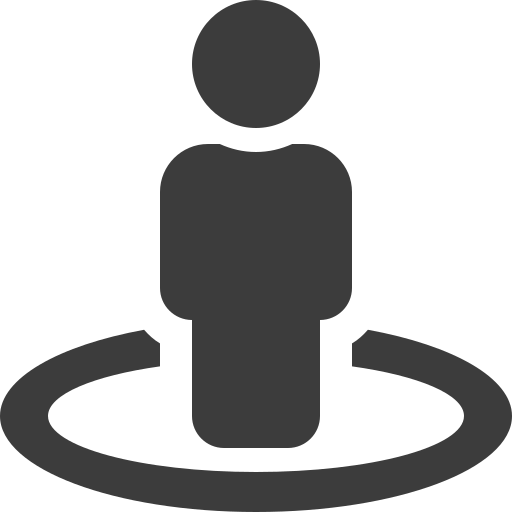 Manage clients.
Manage clients. - Click
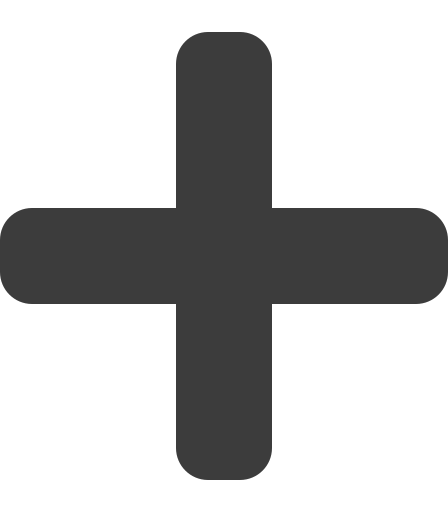 Create new client.
Create new client. - Enter the following client details:
- Title (required)
- First name (required)
- Last name (required)
- Email address (required)
Cell/mobile number and region (required for SMS authentication)
- Click Create.
The client is added.
To edit an existing client
- In the Administration section, select
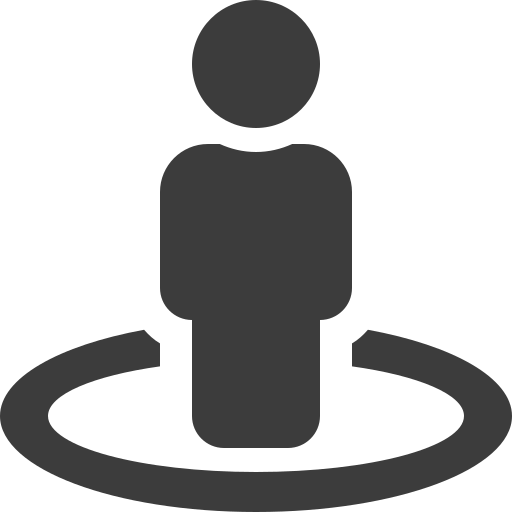 Manage clients.
Manage clients. - Select the existing client to update.
- In the Details pane Action bar, click
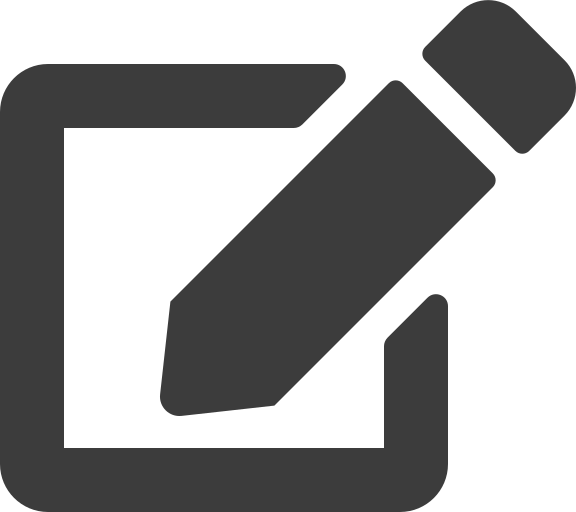 Edit.
Edit. - Enter the updated client details.
- Click Save changes.
The client's details are amended.
To delete a client
- In the Administration section, select
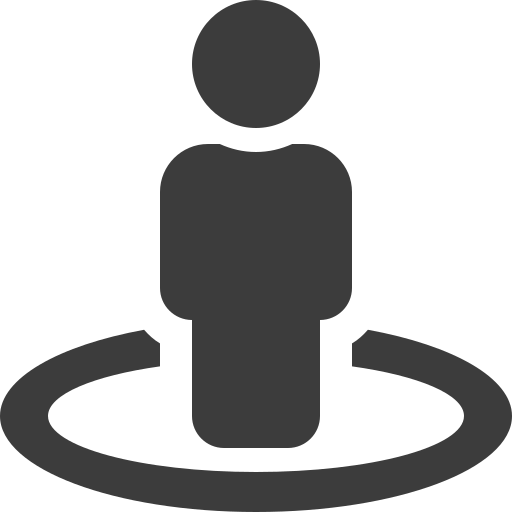 Manage clients.
Manage clients. - Select the client to delete.
- In the Details pane Action bar, click
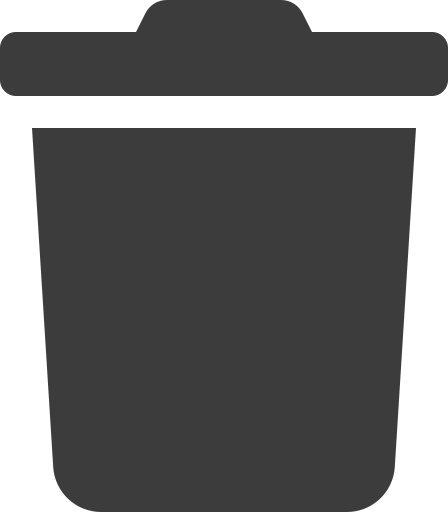 Delete.
Delete. - Click OK.
The client's details are deleted.
If you delete a client, you cannot send client interviews to that client. Advance deactivates existing links and deletes any in-progress interviews for that client. Work items with links to clients who have been deleted show the client as "Deleted". When you open the work item interview, Advance does not remove any submitted client interview answers.