Adding an Upload Destination to Your Workspace
Before
you can upload a template to
HotDocs Advance,
you need to add an upload
destination to the workspace housing the template you want to
upload.
To add an upload destination using
the configuration file
- In
a web browser, log in to your HotDocs Advance account.
- In
the Account menu,
click
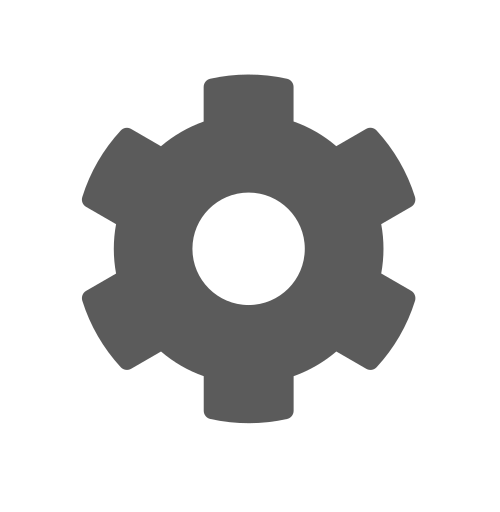 Download configuration.
Download configuration.
- Follow
the steps for your browser for downloading a file. When the download
finishes, open the .hdrepoconfig file.
- If
you are happy with the workspace that the path points to, click OK; otherwise, select the workspace
which you want to connect to this upload destination, and then click
OK.
- Ensure
you are happy with the Name of the upload destination; then click
Save Changes.
To add an upload destination using
the import button
- In
a web browser, log in to your HotDocs Advance account.
- In
the Account menu,
click
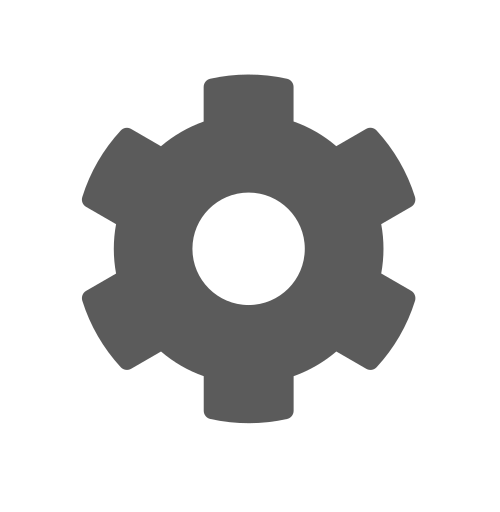 Download
Configuration.
Download
Configuration.
- In
Workspace Explorer, click Workspace
> Upload Destinations...
- Click
Import; then browse
to and select Advance upload configuration file you just downloaded.
- Click
Open.
- If
you are happy with the workspace that the path points to, click OK; otherwise, navigate to the workspace
which you want to connect to this upload destination, and then click
OK.
- Ensure
you are happy with the Name and Domain of the upload destination;
then, click Save Changes.
Editing an Existing Upload Destination
You
can edit an existing upload destination by double-clicking.
To edit an existing upload destination
- In
Workspace Explorer, click Workspace
> Upload Destinations...
- Select
and then double-click the upload destination you want to edit.
Deleting an Upload Destination
Use
the right-click menu to delete an upload destination.
To delete an upload destination
- In
Workspace Explorer, click Workspace
> Upload Destinations...
- Select
and then right-click the upload destination you want to delete, then
select Delete.


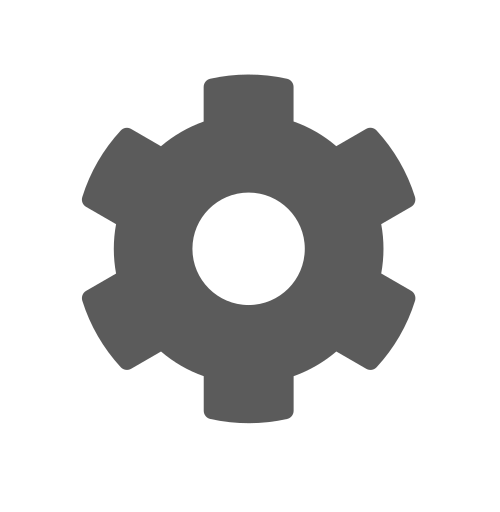 Download configuration.
Download configuration.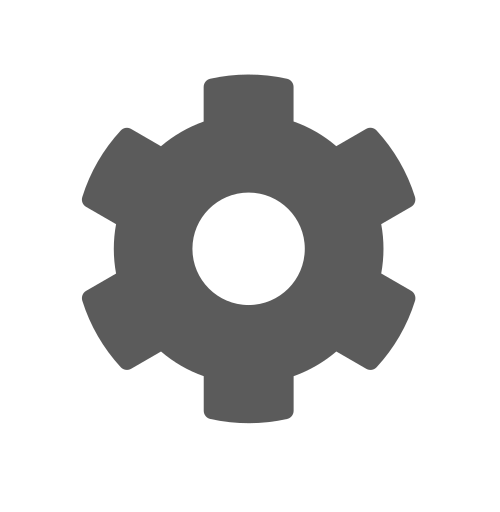 Download
Configuration.
Download
Configuration.