

To gather data from an external client, you send a client interview. When you create a client interview, Advance generates an email containing a personal link to the interview to send to your external user.
You can only create a client interview if a Site Administrator has
enabled this feature.
You can only use passphrase
authentication if a Site Administrator
has enabled this feature.
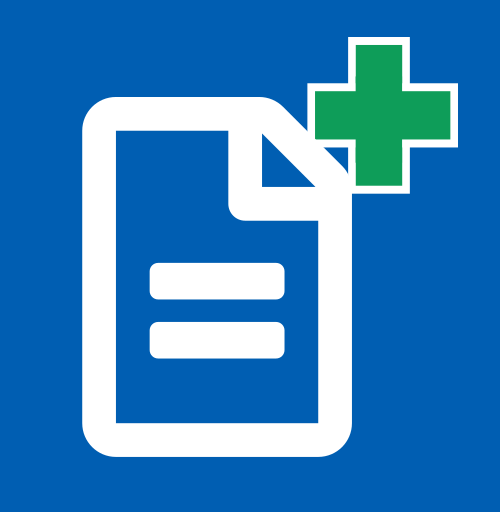 Create new work item.
Create new work item.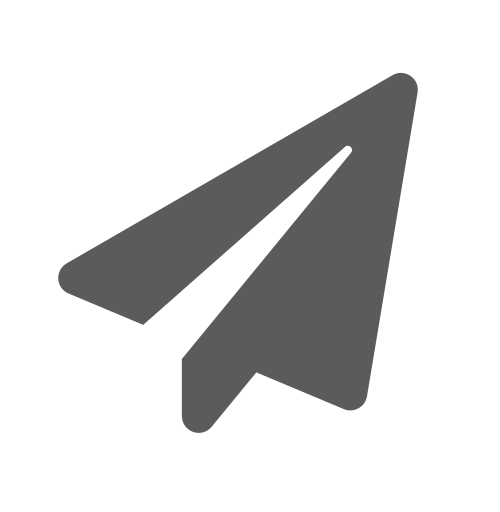 Client interview.
Client interview.You can also create a client interview from an existing
work item. In the work item detail pane, click 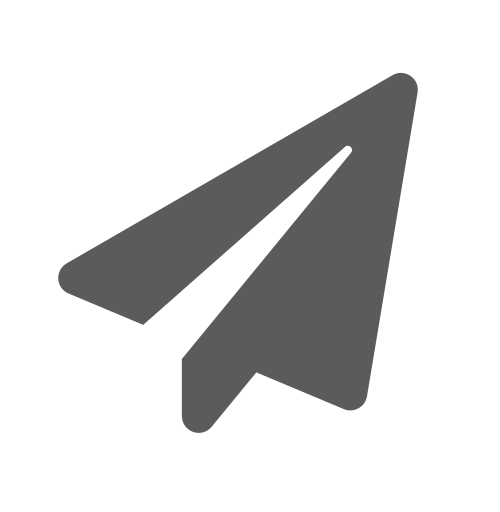 Client Interview.
Client Interview.
(Optional) If your Advance site has passphrase authentication enabled, you can add a passphrase:
Click Next.
Enter a passphrase for the client interview.
You must let your client know this passphrase, e.g. in a telephone call, so they can access the interview.
If you do not provide a passphrase, the client will not be prompted to enter a passphrase on clicking the link.
Your email client opens displaying a template email with a link. You can edit the email text before sending; do not edit the link.
The link is copied to your clipboard.
Advance creates a client interview.The link expires, if not clicked, after 96 hours.
The external client:
(Optional) Enters the passphrase.
Advance submits the interview answers and generates a document.
The client's details show in the Updated field in the detail pane.
You cannot access the data until the external user submits their interview.
When you click Email, your email does not open, or opens in the wrong programme.
Ensure you have the correct default email client selected on your computer.