

The Manage templates section of HotDocs Advance enables you to activate, choose a live version and manage versions of your uploaded templates.
In this topic Hide
Subsequent uploads after the first upload of a template to the HotDocs Advance create a new version of the template. Versions are a history of uploaded copies of a template. There is a list of all versions of a template on the Template detail pane.
To allow users to assemble documents, your template must be activated and have a live version. Templates uploaded to HotDocs Advance by default have no live version, unless your Site Administrator has overridden this setting.
Using the Manage templates feature of Advance, you can:
You must have the Site Administrator, Content Administrator or Author role to manage templates
The live version of a template is the version which template users can assemble. Only one version of a template can be live. The live version of a template might not be the latest version of the template uploaded. HotDocs Advance uses a set of icons to indicate live versions of a template.
In the Templates list, icons beside the template name show the following statuses:
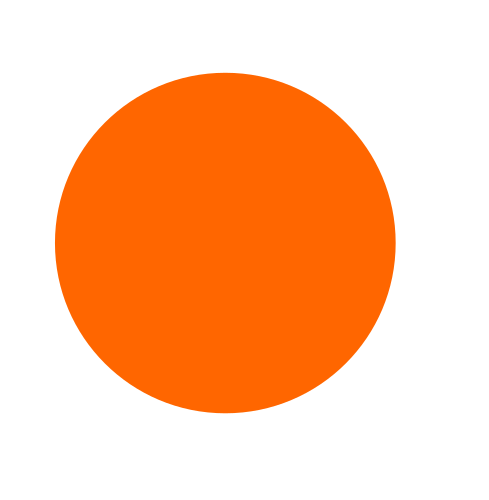 Solid orange
dot – a new template has no live version.
Solid orange
dot – a new template has no live version.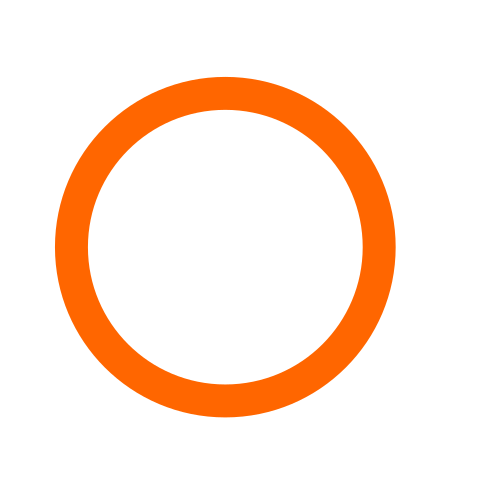 Orange
ring - a template has a new version available that has not
been made live.
Orange
ring - a template has a new version available that has not
been made live.If there is no icon beside the template name, the latest version of the template is live.
You can see a total count of the work items that use each template in the Work items column of the templates list.
Among others, the template management feature enables you to perform the following common tasks:
You upload your template and choose a live version. You then assign the template to a work group or a quick documents group. If you upload a new version of your template, older versions are stored as a reference.
If you need to stop using the template, you can deactivate it.