Creating a Web Hook
Note: only users with the Integration Administrator user role can manage webhooks.
You can create a webhook in the Webhooks section of HotDocs Advance, accessed through the Configuration pane.
Prerequisites
- Your own web application
- An endpoint in that application to which you want to send event data
- An access token provided by your application; this is used by Advance to authenticate requests sent to your application endpoint
- The Custom Interview Event webhook has additional prerequisites.
To create a web hook
- In the Administration pane, click
 Manage webhooks
Manage webhooks - In the upper-right corner of the screen, click
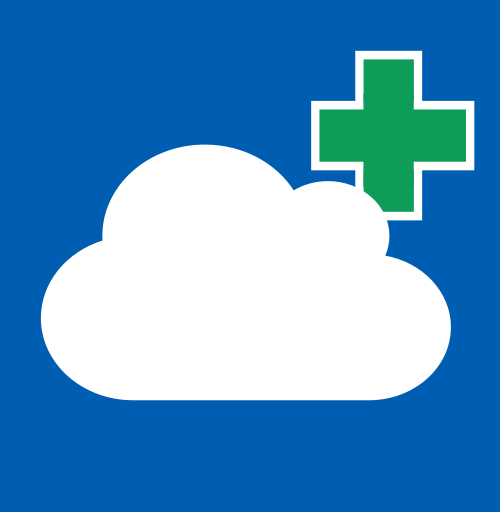 Create new webhook.
Create new webhook. - Enter the following webhook details:
- Name (required) – the webhook's name
- URL (required) – the URL for the endpoint to which you want Advance to send event data
- Token (required) – an access token, provided by your application; this is sent in the Authorization header of the request sent to your application endpoint from Advance. You should always authenticate requests from Advance in your own application, using this token.
- Event type (required) – select an event for the webhook from the following options:
- NewWorkItemVersionComplete – sends event data when a user completes a new work item version
- CustomInterviewEvent - sends event data when a template component is triggered in interview
- Interview Event Name (required when CustomInterviewEvent is selected) - the name of the linked variable used in the template.
- Active Status – either Active or Inactive; inactive webhooks do not send event data to your endpoint
- Untrusted SSL certificates – either Block untrusted SSL (default) or Accept untrusted SSL; accepting untrusted SSL allows the webhook to send data over HTTPS even when the SSL certificate is untrusted.
- Click Create.
The new webhook appears in the Webhooks list.
Next steps