Creating an Action Link
You can create a new action link by clicking Manage Action Links in the Administration section of the Advance navigation pane.
You must have a Site Administrator or Content Administrator role to create a new action link.
When you create an action link, HotDocs Advance displays an action link button in the work item details pane, in the interview, or both.
Prerequisites
You must have a web application endpoint that can receive the data Advance sends from an action link. The URL for this endpoint is used when creating the action link.
Action links displayed in the interview have additonal prerequisites:
- you must have an Author template with a interview event dialog element.
- if you want to overlay answer data to Advance in interview, your application must be able to return answer data in JSON format.
To create an action link
- In the Administration section, click
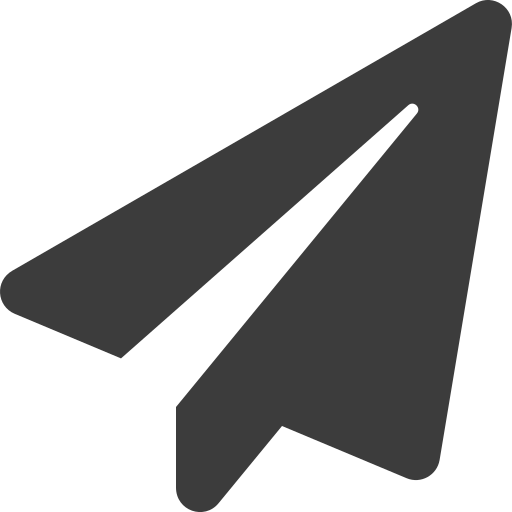 Manage Action Links.
Manage Action Links. - Click Create New Action Link.
- Enter the following action link details:
-
- Name — the name of the action link.
- URL — the full URL of your web application endpoint.
- Action link active — select the Action link active checkbox to set the state to active (default); inactive action links are not displayed to the user.
- Access — select where the action link will be available:
- In Interviews - the action link will be displayed in the interview.
- Interview event name - the interview event name which matches the name of your interview event dialog element.
- On the work item details pane - the action link will be displayed in the work item details pane.
- Label - the text displayed on the button.
- In Interviews - the action link will be displayed in the interview.
- Permissions — the work groups that can display the action link.
-
- Click Save.
The new action link appears in the action links table.