
Sharing a Work Item
When you create a work item, you can choose whether to share your work item to members of your work group. By default, work items are not shared, i.e. they are invisible to other members of the work group so only you can access your work items. If you want other members of your work group to collaborate on your work item, you can share the work item. The other members can then relaunch the interview, update answers and generate new assembled documents for the work item.
A Site Administrator can change the default sharing status of new work items from the Site settings page.
To share a new work item
When you create a new work item, you can choose whether to share your work item.
- Create a work item
- Select one of the sharing options:
- Do not share this work item
- Share this work item with all users of this work group
- Share with individual users in this work group
- (Optional) If you choose to share with individual users, type in the field to add the user details.
- Click Save.
The work item's details pane displays the sharing status of the work item.
To share an existing work item
You can only change work item sharing settings if you are the owner of the work item or an administrator.
- Select a Work group from the Work groups section.
- In the Work Items list, select the Work item you want to edit.
- In the Details pane, click
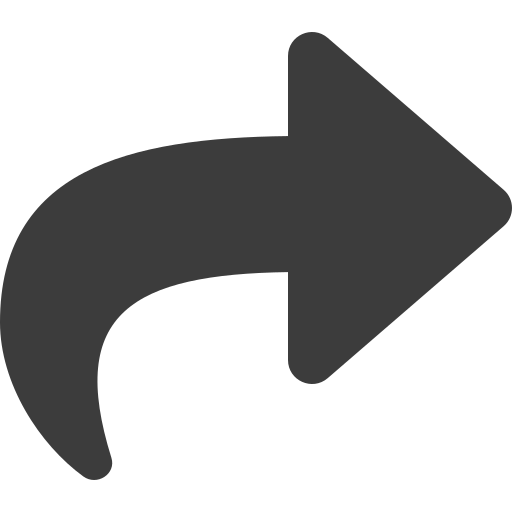 Share.
Share. - Select one of the sharing options:
-
- Do not share this work item
- Share this work item with all users of this work group
-
Share with individual users in this work group
-
-
(Optional) If you choose to share with individual users, type in the field to add the user details.
- Click Save changes.
The work item details pane shows the updated sharing setting.