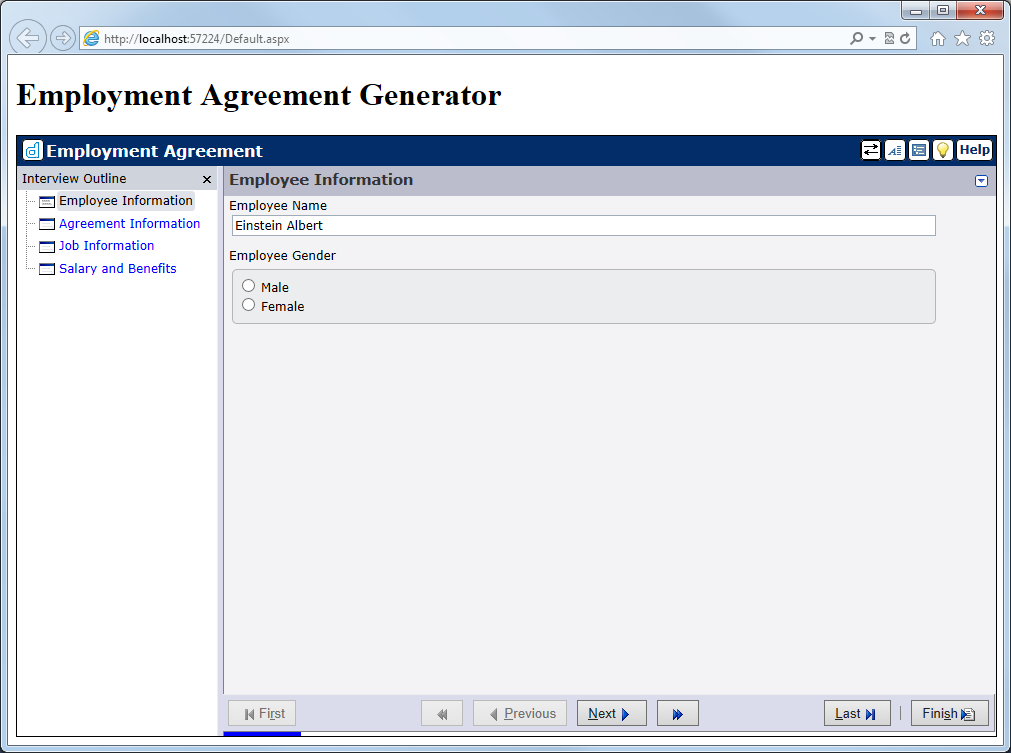Add a definition for the setSwappedName function. This function
will receive the employee's full name, swap the first and last names, and update
the Employee Name answer.<%@ Page Language="C#" AutoEventWireup="true" CodeBehind="Default.aspx.cs" Inherits="EmploymentAgreement.Default" %>
<!DOCTYPE html PUBLIC "-//W3C//DTD XHTML 1.0 Transitional//EN" "http://www.w3.org/TR/xhtml1/DTD/xhtml1-transitional.dtd">
<html xmlns="http://www.w3.org/1999/xhtml">
<head id="Head1" runat="server">
<title></title>
<script type="text/javascript" src="http://files.hotdocs.ws/download/walkthrough/easyXDM.min.js"></script>
<script type="text/javascript" src="hotdocs.js"></script>
</head>
<body onload="HD$.CreateInterviewFrame('interview', '<%= GetSessionID() %>');">
<form id="form1" runat="server">
<h1>Employment Agreement Generator</h1>
<div id="interview" style="width:100%; height:600px; border:1px solid black">
</div>
</form>
<script>
HDInterviewOptions.OnInit = function () {
HD$.AddCustomToolbarButton(
function () { HD$.AnsGetVal('Employee Name', null, setSwappedName); },
'btnswap.png',
'btnswaph.png',
null,
'Swap first and last name');
};
function setSwappedName(name) {
HD$.AnsSetVal('Employee Name', name.split(' ').reverse().join(' '), null, function () { HD$.ScreenRefresh(); });
}
</script>
</body>
</html>