At a Glance: The Print PDF-Based Documents Dialog Box
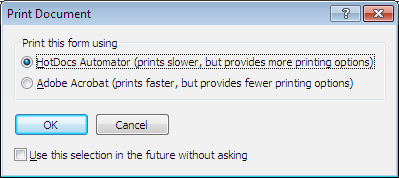
A
B
When you are assembling a PDF-based template you can view the Print PDF-based Documents dialog box by clicking the  Print button at the Form Document tab or by selecting Print Document... from the File menu.
Print button at the Form Document tab or by selecting Print Document... from the File menu.
From the multiple choice list A at the top of the dialog you can select which application you want to use to print the document—HotDocs or Adobe Acrobat. The following provides some guidelines for choosing an option:
When using HotDocs to print the document:
- You cannot print a PDF-based form using a PostScript printer driver.
- You should print within the 300 DPI (dots per inch) to 600 DPI range, as printing at higher resolutions may be problematic.
- For the most reliable results, use a PCL-based printer with at least 8 MB RAM. Other types of printers may or may not print as expected.
- You can print the document with or without the answers merged. (You cannot do this using Adobe Acrobat.)
- Printing time takes longer than printing with Adobe Acrobat. (Printing at a lower resolution may decrease the amount of time it takes to print.)
When using Adobe Acrobat to print the document:
- You can print a PDF-based form using a PostScript printer driver. (PostScript printer drivers are always recommended. Non-PostScript printer drivers may print the page off-center by 1/8 inch to 1/4 inch.)
- Documents will print with both form fields and answers—you have no option of printing one or the other.
- Printing time is faster than with the HotDocs print function.
- Both printer options give you options for scaling the content to fit in the printable area.
At the bottom of the dialog there is a check box B that you can select to specify the printing option you select as the default selection. HotDocs will not prompt you for this information again.
To learn more about printing options for form documents follow the links below: