At a Glance: The Find and Replace dialog box
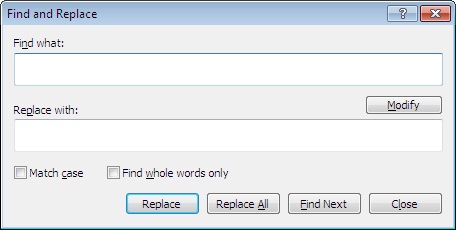
A
B
C
D
E
After opening a template to edit, you can open the Find and Replace dialog box by clicking on the Replace Multiple button after creating a variable from template text.
In the top text field A you should see any text that was selected when you created your variable, but you can type in the word you would like HotDocs to find in the template if you need to change it. The name of the variable you have just created should appear in the second text field B. To edit the variable before replacing click the Modify button C.
Below the text fields are two check box options D. Tick the first one to have HotDocs make the search case sensitive and the tick the second field to have HotDocs only look for whole words only and ignore partial matches.
At the bottom of the dialog is a row of buttons E where you can choose to Replace the current word and move on to the next match, Replace All matches without looking at each one, Find Next match without replacing or Close the dialog without replacing.
To learn more about using replacing variables follow the links below:
Replacing or Renaming Variables Within Scripts
You can use the Find and Replace feature to locate and rename variables in your template, however this does not find variables used within scripts. To replace or rename variables within scripts, first use the Find in Components dialog, selecting both Variable references and Scripts from the Look In check box list, to identify the scripts containing each variable. You can then manually replace or rename the variables.