At a Glance: The IF Field dialog box (IF True/False Variable)
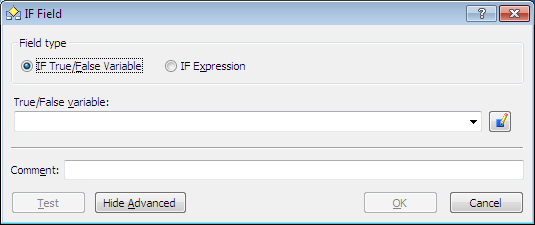
A
B
C
D
After opening a template to edit, you can open the IF Field dialog box by clicking on the  IF Field button on the HotDocs ribbon. If you select IF True/False Variable from the multiple choice A options at the top of the dialog box then you will be presented with the following options below:
IF Field button on the HotDocs ribbon. If you select IF True/False Variable from the multiple choice A options at the top of the dialog box then you will be presented with the following options below:
In the first text field B you can enter a name to create a new true/false variable and click the  Edit button C to set the option, or you can select an existing true/false variable from the drop-down menu. In the second text field D (visible if you click the Show Advanced button) you can enter a comment about the IF Field.
Edit button C to set the option, or you can select an existing true/false variable from the drop-down menu. In the second text field D (visible if you click the Show Advanced button) you can enter a comment about the IF Field.
To learn more about using IF fields follow the links below:
- Introduction: Make Parts of Templates Conditional
- Include or Exclude a Single Version of Text Using a Simple IF Instruction or Expression
- Include or Exclude Multiple Versions of Text Using IF and ELSE IF Instructions or Expressions
- Edit an IF Instruction or Expression
- Nest IF Instructions
- Use Conditional Instructions in a Computation Script
- Tips on Using IF Instructions