At a Glance: HotDocs Server Tab (Component File Properties)
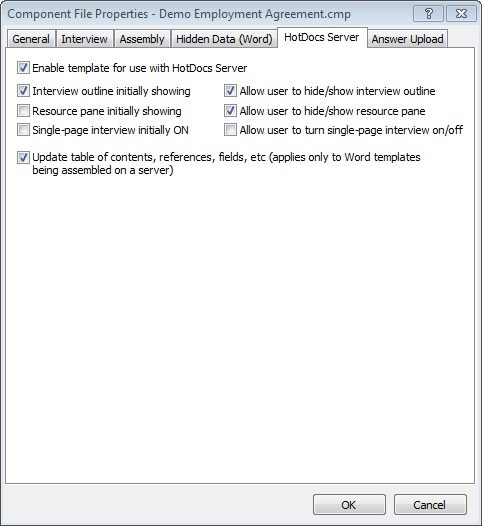
A
B
You can open the Component File Properties dialog box by first opening  Component Manager and clicking the
Component Manager and clicking the  Component File Properties button on the toolbar. Click the HotDocs Server tab at the top of the dialog box to access the options for making templates compatible with HotDocs Server.
Component File Properties button on the toolbar. Click the HotDocs Server tab at the top of the dialog box to access the options for making templates compatible with HotDocs Server.
Tick the first check box A to allow you to browser test your template and publish it with HotDocs Server.
Below are six check boxes B where you can choose to set further options for the HotDocs Server interviews. You can select :
- Interview outline initially showing
- Allow user to hide/show interview outline
- Resource pane initially showing
- Allow user to hide/show resource pane
- Single-page interview initially on
- Update table of contents, references, fields, etc
The Update table of contents, references, fields, etc option, on the HotDocs Server tab, does not produce exactly the same results as the desktop option of the same name on the Assembly tab. Unlike in desktop HotDocs, using this feature with server is known to occasionally alter or lose advanced formatting features in the assembled document. When converting a template for use with HotDocs server, we recommend testing all features that previously relied on the desktop version of this option.
- Allow user to turn single-page interview on/off
There are further options available in the General, Interview, Assembly, Hidden Data, and Answer Upload tabs.
To learn more about setting the HotDocs Server component file properties follow the link below: