At a Glance: The Hidden Data Remover dialog box
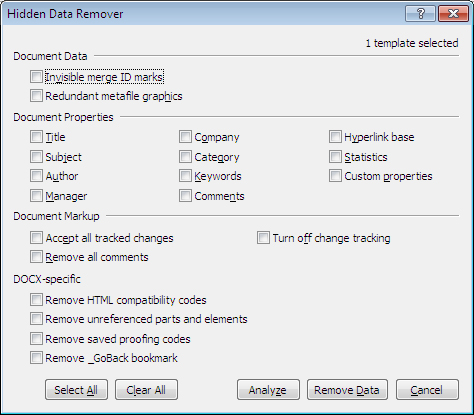
A
B
C
D
E
You can open the Hidden Data Remover dialog box directly from the Tools menu in the library, after selecting the template you would like to change.
You can use the check boxes in this dialog box to select which pieces of data you would like HotDocs to remove. The options are split into four categories; Document Data A , Document Properties B , Document Markup C , and DOCX-specific D .
The first section of options A has two check boxes. You can tick these to have HotDocs remove invisible merge ID marks and/or redundant metafile graphics..
In the second section of options B there eleven document properties that you can have HotDocs remove:
- Title
- Company
- Hyperlink base
- Subject
- Category
- Statistics
- Author
- Keywords
- Custom Properties
- Manager
- Comments
In the forth section of options C you can control the options for Document Markup (for more information on marking up documents see Introduction: Create HotDocs Models). You can choose to accept all tracked changes, remove all comments and/or turn off change tracking.
In the fifth section of options D you can select options specific to DOCX templates. You can choose to have HotDocs remove HTML compatibility codes, unreferenced parts and elements, saved proofing codes, and/or _GoBack bookmarks.
At the bottom of the dialog box E you can choose to Select All check boxes, Clear All check boxes, Analyze the data, or, when you are happy with your selection, Remove Data. You can also choose Cancel to return to the library without making any changes.
To learn more about removing hidden data follow the links below:
- Remove Hidden Data from Assembled Documents
- Using the Hidden Data Remover dialog box
- Remove Hidden Data from Word Templates