At a Glance: The Print Components dialog box
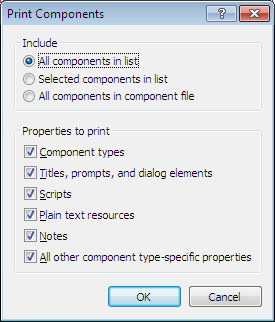
A
B
After opening the Component Manager from the HotDocs Library you can click on the  Print button on the toolbar to open the Print Components dialog box where you can set the options for printing a list of the components referenced in the selected template.
Print button on the toolbar to open the Print Components dialog box where you can set the options for printing a list of the components referenced in the selected template.
From the Include multiple choice list A you can select one of the following options for printing: Print all components in the list (list can be filtered by component type prior to clicking the Print button), print selected components only (available if you have highlighted components before clicking the Print button, or print all components in the component file.
You can then choose as many or as few options as you would like from the Properties to Print check box list B. Select what you would like HotDocs to print from the following options:
- Component types: Prints the component types of the selected component.
- Titles, prompts, and dialog elements: Prints any assigned variable prompts, dialog titles, and dialog element text.
- Scripts: Prints computation and dialog scripts.
- Plain text resources: Prints any plain-text resources assigned to variables or dialogs.
- Notes: Prints any notes associated with the selected components.
- All other component type-specific properties: Prints component-specific data about the variable or dialog.
To learn more about printing component lists from the component manager follow the link below: