At a Glance: The Spell Check Components dialog box
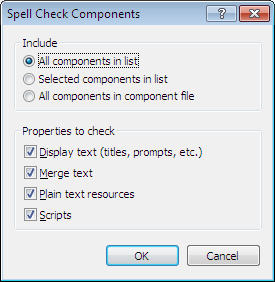
A
B
After opening the Component Manager from the HotDocs Library you can click on the  Spell Check button on the toolbar to open the Spell Check Components dialog box where you can set the options for spell checking the components in the selected template.
Spell Check button on the toolbar to open the Spell Check Components dialog box where you can set the options for spell checking the components in the selected template.
From the Include multiple choice list A you can select one of the following options for spell checking: Spell check all components in the list (list can be filtered by component type prior to clicking the Spell Check button), spell check selected components only (available if you have highlighted components before clicking the Spell Check button, or spell check all components in the component file.
You can then choose as many or as few options as you would like from the Properties to Check check box list B. Select what you would like HotDocs to check from the following options:
- Display text (titles, prompts etc): Checks the spelling of dialog titles and element text, as well as variable prompts and multiple-choice options.
- Merge text: Checks the spelling in any merge text options that have been specified for Multiple Choice variables.
- Plain text resources: Checks the spelling in any plain-text resources that have been assigned to the selected components.
- Scripts: Checks the spelling of any literal text (or text between quotation marks) that is used in a computation script.
To learn more about spell checking components from the component manager follow the link below: