At a Glance: File Security (The Publishing Wizard)
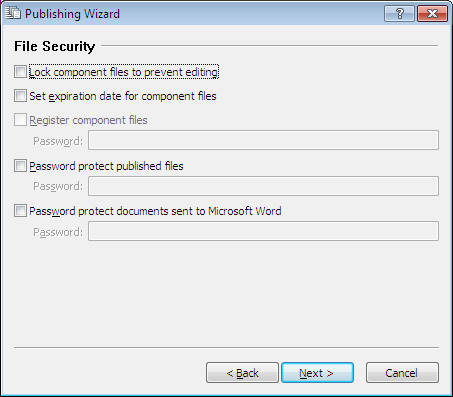
A
B
C
E
D
After opening  Publishing Wizard from the toolbar (or Tools menu) in your HotDocs Library you will be presented with a series of dialogs containing different options for publishing templates and template sets.
Publishing Wizard from the toolbar (or Tools menu) in your HotDocs Library you will be presented with a series of dialogs containing different options for publishing templates and template sets.
In the File Security dialog you can select the security options for your published library.
In the first check box A you can choose to lock the component files of the published templates to prevent editing and in the second check box B you can choose to set an expiration date for the component files.
If you tick the third check box C to register component files then the password field below ungrays and you can enter the password for the publisher key file. (You should have received this password from the HotDocs Corporation publisher key administrator who gave you the publisher key file.)
If you tick the fourth check box D to choose to password protect the published files you can specify the password you would like the user to enter in the password field below. This is the same when you tick the fifth check box E to password protect documents sent to Microsoft Word
You can move along to the next dialog by clicking the Next button.
To learn more about setting options for your file security follow the links below: