At a Glance: Properties for New Forms (HotDocs Options)
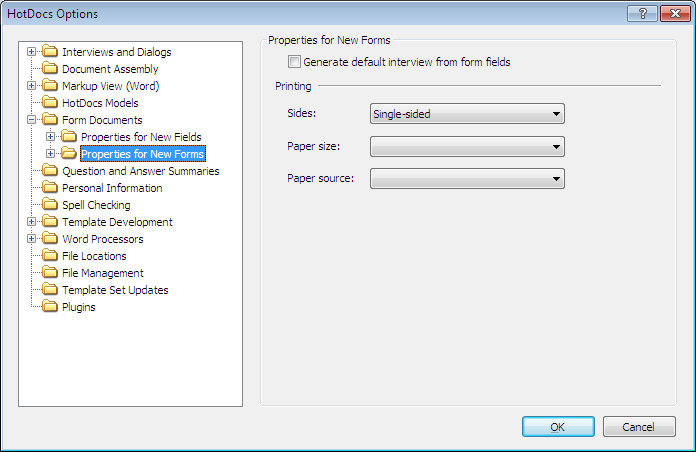
A
B
C
After opening  HotDocs Options from the toolbar (or Tools menu) in your HotDocs Library you can choose from a list of option pages in the left hand pane A.
HotDocs Options from the toolbar (or Tools menu) in your HotDocs Library you can choose from a list of option pages in the left hand pane A.
If you double click on Form Documents you will see a list open below containing a file for setting the options for the Properties for New Fields and the Properties for New Forms. Click on Properties for New Forms to bring up the Properties for New Forms dialog box.
At the top of this dialog is a check box B that allows you to choose if you would like HotDocs to generate a default interview from form fields.
Below that are three drop-down menus C that allow you to set the printing options for new forms. Using the first drop-down list you can choose to print Single-sided, Double-sided, side to side or Double-sided, top to bottom. In the middle drop-down list you can select a default paper size from a long list of options and in the last drop-down list you can choose a default paper source from a list of options.
To find out more about setting options for New Forms follow the links below: