At a Glance: The Text Variable Editor
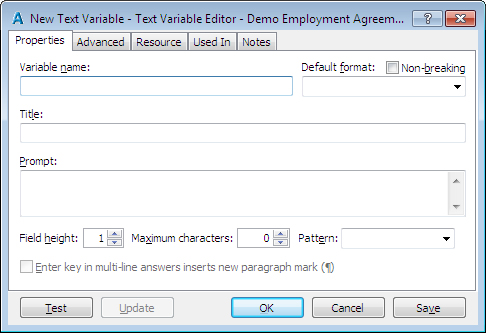
A
B
C
D
E
F
You can open the Text Variable Editor by creating a new text variable or by editing an existing variable, either while editing a template or from the Component Manager.
In the first text field A you can enter a name for your variable. To the right of this is a drop-down list B where you can choose the default format from a list of choices or type your own. You also have the option to check a box so that spaces used in the variable's output text will be non-breaking, ensuring it won't be split over two lines of text.
Below this you can enter a variable title C and a prompt D that will both appear on the interview dialog next to the variable answer field.
You can set the field height in the interview by entering the amount of lines (up to twelve) in the number field E, and the maximum amount of characters by entering a number (up to 15,000) in the number field to the right (the default value - zero - is the same as the maximum of 15,000). To the right of the Maximum character setting is the Pattern field where you can enter your own text pattern or choose from the available patterns in the drop-down list. This option is only available when the field height is set to 1.
Below these options is a check box F that you can tick to have HotDocs insert a new paragraph mark every time the user clicks enter in this answer field in the interview. This option is only available when the field height greater than 1.
More dialog options are available in the other tabs: Advanced, Resource, Used In and Notes.
To learn more about editing text variables follow the links below: