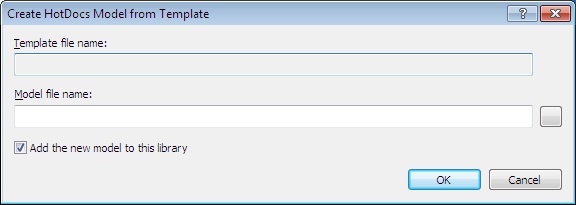
A
B
C
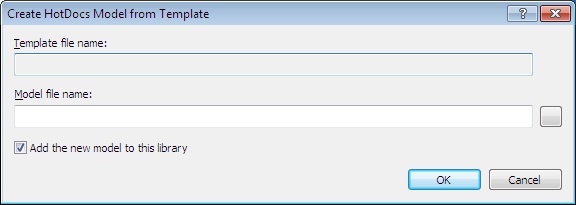
A
B
C
Illustrations used throughout the help file depict HotDocs Developer and may include features not present in HotDocs Developer LE Player User.
After clicking on Create HotDocs Model from Template in the Template menu of your HotDocs Library you will see the Create HotDocs Model from Template dialog box.
In field A you need to select the template you wish to export. The easiest way to do this is to click on the  Browse button to the right of field A and navigate to the template you want to export.
Browse button to the right of field A and navigate to the template you want to export.
HotDocs will automatically fill field B with the same file name as your chosen template. If you would like to use a different file name for the HotDocs Model you can type it into field B.
If you check box C then HotDocs will put a reference to the newly created HotDocs Model into the HotDocs Library you have open. If you would not like to add the HotDocs Model to this library then make sure this box is unchecked.
Go here for more information on creating a HotDocs Model from a template.