At a Glance: The Document Text Editor
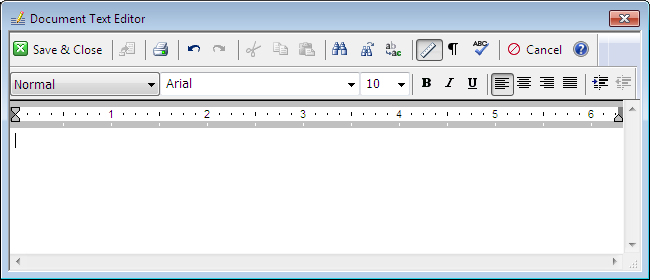
A
B
Illustrations used throughout the help file depict HotDocs Developer and may include features not present in HotDocs Player .
The Document Text Editor will appear when you click on editable document text while on the Document Preview tab of the HotDocs Interview.
The window is split into two parts, at the top is the Toolbar A and at the bottom is the workspace B where you can type to edit the text.
The Toolbar A itself is split into two parts. The lower part has standard word processor tools such as font, styles and justification. The upper part of the toolbar has more specific HotDocs buttons including:
 Save and Close: Saves your changes, closes the Document Text Editor, and merges the new text in the assembled document.
Save and Close: Saves your changes, closes the Document Text Editor, and merges the new text in the assembled document. Restore Original Text: Discards any changes you've made to the text and restores the original document text.
Restore Original Text: Discards any changes you've made to the text and restores the original document text. Print: Prints a copy of the text you are editing
Print: Prints a copy of the text you are editing Undo: Removes any changes you have made to the script.
Undo: Removes any changes you have made to the script. Redo: Reapplies any changes you have made to the script.
Redo: Reapplies any changes you have made to the script. Cut: Removes the selected text and copies it to the Clipboard.
Cut: Removes the selected text and copies it to the Clipboard. Copy: Copies the selected text to the Clipboard.
Copy: Copies the selected text to the Clipboard. Paste: Pastes the selected text on the Clipboard at the cursor position in the script.
Paste: Pastes the selected text on the Clipboard at the cursor position in the script. Find: Displays the Find dialog box where you can specify the word or text string for which you are searching.
Find: Displays the Find dialog box where you can specify the word or text string for which you are searching. Find Next: Finds the next instance of the word or text string for which you are searching.
Find Next: Finds the next instance of the word or text string for which you are searching. Find and Replace: Searches for a specific word or text string and replaces it with word or text string you specify.
Find and Replace: Searches for a specific word or text string and replaces it with word or text string you specify. Ruler Guide: Show or hide the ruler guide below the toolbar.
Ruler Guide: Show or hide the ruler guide below the toolbar. Paragraph Marks: Show or hide the paragraph marks in the editable text. HotDocs always adds an extra paragraph mark to the end of editable text which cannot be deleted.
Paragraph Marks: Show or hide the paragraph marks in the editable text. HotDocs always adds an extra paragraph mark to the end of editable text which cannot be deleted. Spell Check: Checks the spelling within the Document Text Editor only.
Spell Check: Checks the spelling within the Document Text Editor only. Cancel: Closes the Document Text Editor without saving any changes.
Cancel: Closes the Document Text Editor without saving any changes. Help: Opens the relevant page of the HotDocs Help File.
Help: Opens the relevant page of the HotDocs Help File.
To learn more about using the document text editor follow the link below: