At a Glance: The Overflow Status Dialog Box
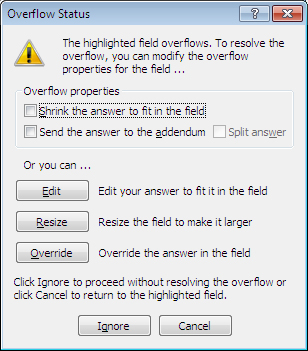
A
B
C
D
Illustrations used throughout the help file depict HotDocs Developer and may include features not present in HotDocs Player .
When entering answers at the form document tab, you will see the Overflow Status dialog box when you enter an answer that is too large for the field.
At the top of the dialog there are two check boxes A you can select to decide the overflow properties. You can select Shrink the answer to fit in the field to reduce the answer's font size to the minimum font size specified in the Field Properties dialog box for this field or you can select Send the answer to the addendum to send the answer information to an addendum at the end of the document, and inserts an addendum reference in the field. The Split answer option only becomes available after selecting Send the answer to the addendum and send only the portion of the answer that does not fit in the field to the addendum.
Otherwise you can choose from the three option buttons below. Click the Edit button B to place the cursor in the highlighted field so you can shorten the answer, click the Resize button C to select the field so you can click a field border or handle and resize the field (resizing the field to make it larger may resolve the overflow), or click the Override button D to override the field properties, and place the cursor in the highlighted field so you can edit the answer. When override is used, you can enter any type of answer.
To learn more about when the overflow status dialog box appears follow the links below: