At a Glance: The Printing Properties Dialog Box
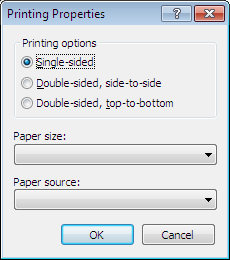
A
B
C
Illustrations used throughout the help file depict HotDocs Developer and may include features not present in HotDocs Player .
While editing a form template, you can open the Printing Properties dialog box choosing Printing from the Template Properties list in the File menu.
From the multiple choice list A at the top of the dialog you can select the from three printing options:
- Single-sided: Prints all pages on separate sheets of paper.
- Double-sided, side-to-side: Prints the template using both sides of the paper, so you can turn through the pages like a traditional book.
- Double-sided, top-to-bottom: Prints the template using both sides of the paper, so you can lift the pages up, like a flip-chart.
Below this list are two drop-down menus. From the first drop-down list B you can select the paper size you would like to use and from the second drop-down list C you can select the paper source.
To learn more about setting the printing options for a form template follow the link below: