Rotate Answers in a Field
By default, answers in fields appear in horizontal rows and can be read from left to right. You can rotate text so answers will read from bottom to top, top to bottom, or upside-down from right to left.
To rotate text in a field
- Edit a form template. (See Edit a Saved Form Document.)
- Click the
 Field Properties Field Properties
Field Properties Field Properties - In the Rotation 0º 90º 180º 270º
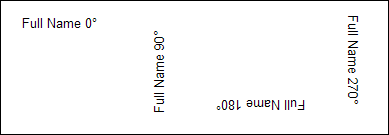
When you change the rotation, HotDocs views the bottom of the letters as the bottom of the field. This means that aligning the text horizontally or vertically may have different effects.