At a Glance: HotDocs Filler
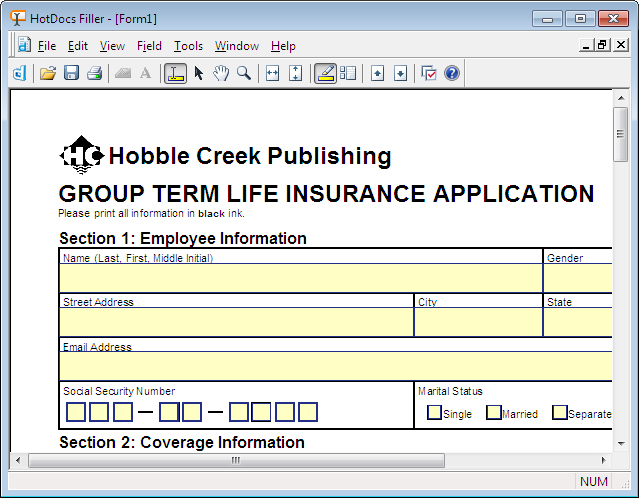
Menu Bar
Toolbar
Workspace
Illustrations used throughout the help file depict HotDocs Developer and may include features not present in HotDocs Player .
When you open HotDocs Filler to view assembled form documents you will see the window laid out with one main Workspace, a Toolbar and above that a Menu Bar. Using HotDocs Filler you can edit the answers and the form, save and print the document.
From the Toolbar you can access the following buttons:
 HotDocs Library: Opens the HotDocs library (if it's not already open) and brings it to the front.
HotDocs Library: Opens the HotDocs library (if it's not already open) and brings it to the front. Open: Opens a form template file for editing, or opens a saved form document for printing or editing.
Open: Opens a form template file for editing, or opens a saved form document for printing or editing. Save: Saves the current form. If the form has never been saved, HotDocs will ask for the path and file name to use.
Save: Saves the current form. If the form has never been saved, HotDocs will ask for the path and file name to use. Print: Prints a copy of the form.
Print: Prints a copy of the form. Field Properties: Displays the Field Properties dialog box during direct-fill assembly of form documents. This allows you to modify the appearance of answers in that field.
Field Properties: Displays the Field Properties dialog box during direct-fill assembly of form documents. This allows you to modify the appearance of answers in that field. Answer Font: Changes the font for the selected field or fields.
Answer Font: Changes the font for the selected field or fields. Fill Tool: Allows you to place your cursor in a form's answer field and type an answer.
Fill Tool: Allows you to place your cursor in a form's answer field and type an answer. Select Tool: Either creates a new field or selects an existing field during direct-fill assembly of a form document.
Select Tool: Either creates a new field or selects an existing field during direct-fill assembly of a form document. Scroll Tool: Scrolls form documents up and down, and side to side during direct-fill assembly.
Scroll Tool: Scrolls form documents up and down, and side to side during direct-fill assembly. Zoom Tool: Changes the view of the form document during direct-fill assembly, increasing the magnification (or decreasing it when used in combination with the Shift or Ctrl keys).
Zoom Tool: Changes the view of the form document during direct-fill assembly, increasing the magnification (or decreasing it when used in combination with the Shift or Ctrl keys). Fit Page Width: Displays the entire width of the current form page in the window.
Fit Page Width: Displays the entire width of the current form page in the window. Fit Page Height: Displays the entire length of the current form page in the window.
Fit Page Height: Displays the entire length of the current form page in the window. Show Fields: Shows or hides the field backgrounds.
Show Fields: Shows or hides the field backgrounds. Show Thumbnails: Shows or hides a thumbnail view of each page in the form at the left of the window.
Show Thumbnails: Shows or hides a thumbnail view of each page in the form at the left of the window. Previous Page: Moves to the page just before the current page in the form.
Previous Page: Moves to the page just before the current page in the form. Next Page: Moves to the page just after the current page in the form.
Next Page: Moves to the page just after the current page in the form. HotDocs Options: Opens the HotDocs Options dialog box where you can specify several preferences that control how HotDocs works
HotDocs Options: Opens the HotDocs Options dialog box where you can specify several preferences that control how HotDocs works Help: Opens the relevant page of the HotDocs Help File.
Help: Opens the relevant page of the HotDocs Help File.
In the Menu Bar you can access further options not available on the Toolbar.
To learn more about editing assembled documents using HotDocs Filler follow the link below: