At a Glance: File Locations (HotDocs Options)
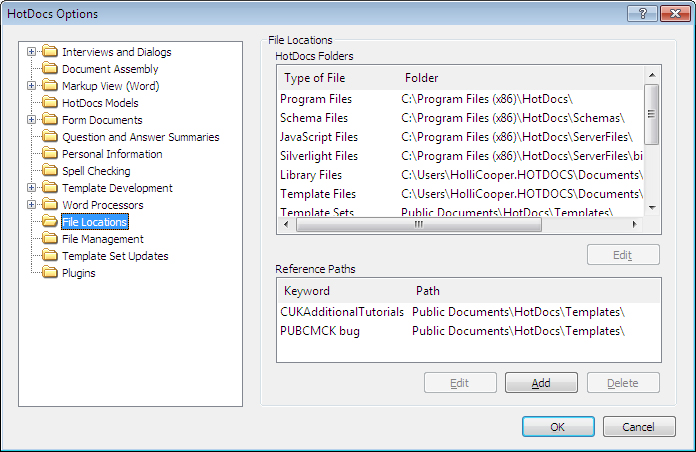
A
B
C
Illustrations used throughout the help file depict HotDocs Developer and may include features not present in HotDocs Player .
After opening  HotDocs Options from the toolbar (or Tools menu) in your HotDocs Library you can choose from a list of option pages in the left hand pane A.
HotDocs Options from the toolbar (or Tools menu) in your HotDocs Library you can choose from a list of option pages in the left hand pane A.
If you select File Locations you will see the File Locations Options dialog box. From here you can change where HotDocs stores saved files and you can edit the assigned reference paths of HotDocs Libraries.
From this folder, you can change the locations of the following file types: ANX, CMP, HDI, HDL, HDP, HFD, HFT, HPD, HPT, PDF, TTX. You change text file locations from the Word Processors folder just above the File Locations folder.
In the first list B you can see the locations of all the HotDocs folders. By selecting a folder from this list and clicking the Edit button below the list you can change where HotDocs will automatically save those files.
In the second list C you can see the file paths of your HotDocs libraries. By selecting a library from this list and clicking the Edit button below the list you can change where HotDocs will automatically save those files. You can also click Add to add a new library file path to the list.
To find out more about setting options for file locations follow the links below: