At a Glance: Template Set Updates (HotDocs Options)
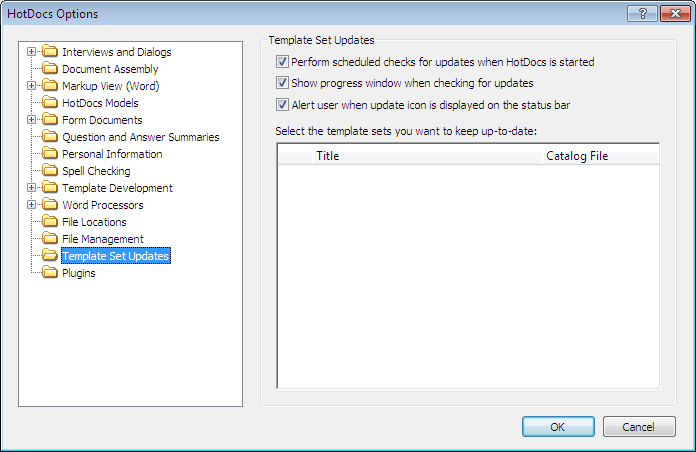
A
B
C
Illustrations used throughout the help file depict HotDocs Developer and may include features not present in HotDocs Player .
After opening  HotDocs Options from the toolbar (or Tools menu) in your HotDocs Library you can choose from a list of option pages in the left hand pane A.
HotDocs Options from the toolbar (or Tools menu) in your HotDocs Library you can choose from a list of option pages in the left hand pane A.
If you select Template Set Updates you will see the Template Set Updates Options dialog box. From here you can change how HotDocs updates your template sets.
There are 3 check boxes at the top of the page B, these control when HotDocs updates the template sets and how the update progress will be displayed:
- Check the first box if you would like HotDocs to check for updates every time the library is opened.
- Check the second box if you would like HotDocs to show a progress window while it is checking for updates.
- Check the third box if you would like HotDocs to alert you when there is an update icon displayed on the status bar.
Underneath these options will be a list C of all the template sets you can keep updated.
Follow the link below to find out more about setting options for template set updates: