At a Glance: Appearance (HotDocs Options)
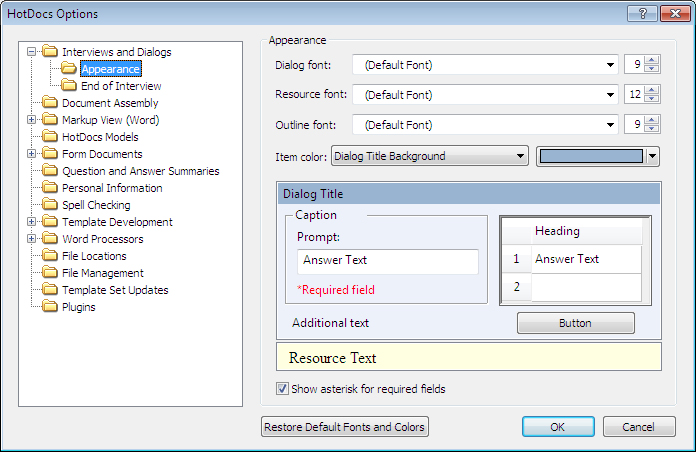
A
B
C
D
E
F
Illustrations used throughout the help file depict HotDocs Developer and may include features not present in HotDocs Player .
After opening  HotDocs Options from the toolbar (or Tools menu) in your HotDocs Library you can choose from a list of option pages in the left hand pane A.
HotDocs Options from the toolbar (or Tools menu) in your HotDocs Library you can choose from a list of option pages in the left hand pane A.
If you double click on Interviews and Dialogs you will see a list below showing Appearance and End of Interview. Click on Appearance and the Appearance Options dialog box opens, from here you can customize the look of the interview.
At the top of this dialog B there are three drop-down menus to change the font for the Dialog, Resource and Outline. To the right of each font field there is a number field to choose the text size.
Below these are two drop-down menus C which you can use to change the color of items in the dialog pane. Find the item you wish to change in the first drop-down list then click the second menu to choose a color from the palette. You will see the changes in the example dialog pane below D. Below the example dialog pane is a check box E where you can choose to show an asterisk for required fields.
At the bottom of the page is the Restore Default Fonts and Colors button F. You can use this to return the all the settings on this page back to their original values.
To find out more about setting options for Appearance follow the link below: