At a Glance: Interviews and Dialogs (HotDocs Options)
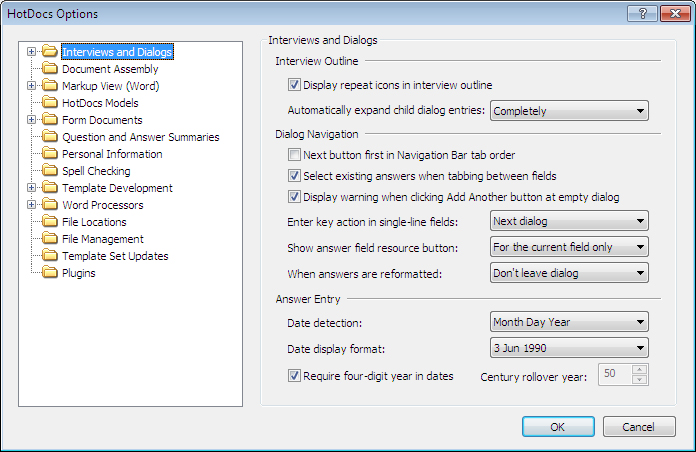
A
B
C
D
Illustrations used throughout the help file depict HotDocs Developer and may include features not present in HotDocs Player .
After opening  HotDocs Options from the toolbar (or Tools menu) in your HotDocs Library you can choose from a list of option pages in the left hand pane A.
HotDocs Options from the toolbar (or Tools menu) in your HotDocs Library you can choose from a list of option pages in the left hand pane A.
If you click on Interviews and Dialogs you will see the Interviews and Dialogs Options dialog box, from here you can set options to change how HotDocs interviews are presented.
The first section B has two options you can set for the interview outline. Use the check box to choose if HotDocs will display the special repeat icons in the interview outline and use the drop-down list to decide if HotDocs will automatically expand child dialog entries Completely, Partially or Not At All.
In the second section C the options relate to dialog navigation within the interview. At the top of this section there are three check box options. Using these you can decide if you would like the Next button to be first in tab order on the Navigation bar, if HotDocs should select existing answers when tabbing between fields, and/or if HotDocs should display a warning when clicking the Add Another button at an empty dialog. Below this are three drop down menus. The first drop-down decides whether clicking the Enter key in single-line fields moves the cursor on to the Next dialog, Next answer field, or has No action. The second drop-down decides if the answer field resource button is shown For the current field only or For all fields with a resource. When answers in the dialog are reformatted, the third drop-down list allows you to choose if you Don't leave the dialog, Pause before leaving the dialog or Leave dialog anyway.
The last section D contains options for the entering of dates in an interview dialog. The first drop-down list allows you to choose between Day Month Year or Month Day Year format for date detection. The next drop-down list allows you to choose the display format for a date in the interview. Below is a check box that let you choose if HotDocs will require four-digit years to be given in date answers. If you uncheck this box then the number field to the right will ungray. You can use this to specify the century rollover year, this decides at what two digit number HotDocs will stop using the current century and start using the previous century to fill in the first two digits. For example if you specify a rollover value of 34, dates entered as 5/14/34 will appear as 14 May 2034. A date entered as 5/14/35 will appear as 14 May 1935
To find out more about setting options for Interviews and Dialogs follow the links below:
- Display Repeated Dialogs Using a Special Icon
- Control How Child Dialogs Appear in the Interview Outline
- Control the Tab Order of Buttons on the Navigation Bar
- Select Existing Answers When Tabbing Between Answer Fields
- Display Warning When Trying to Add a New Repetition
- Control the Functionality of the Enter Key During the Interview
- Display Resource Buttons Next to Answer Fields
- Warn When HotDocs Reformats Date and Number Answers
- Specify How HotDocs Should Process the Date Order
- Control How HotDocs Handles Two-Digit and Four-Digit Years
- Change the Way Dates Appear in Answer Fields