At a Glance: Document Markup (HotDocs Options)
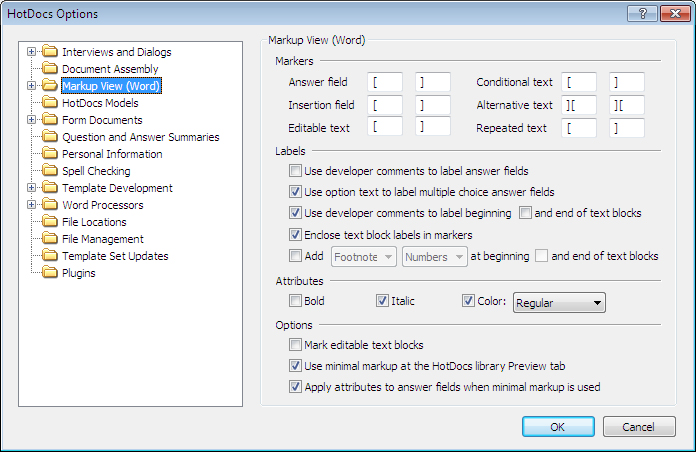
A
B
C
D
E
Illustrations used throughout the help file depict HotDocs Developer and may include features not present in HotDocs Player .
After opening  HotDocs Options from the toolbar (or Tools menu) in your HotDocs Library you can choose from a list of option pages in the left hand pane A.
HotDocs Options from the toolbar (or Tools menu) in your HotDocs Library you can choose from a list of option pages in the left hand pane A.
If you click on Markup View (Word) you will see the Markup View (Word) Options dialog box, from here you can set options for the look and function of a template in markup view.
In the first section of options B you can choose the markers used for Answer Fields, Insertion Fields, Editable Text, Conditional Text, Alternative Text and Repeated Text by typing the characters you would like to use into the corresponding fields.
In the next section C you can set options for labels by ticking the check boxes. Using the first four check boxes you can choose to use developer comments to label answer fields, use option text to label multiple choice answer fields, use developer comments to label the beginning and/or the end of text blocks, and/or enclose text block labels in markers. The last check box has slightly more complicated options and ticking the last box will ungray the two drop-down menus next to it then you can use these to decide if, at the beginning and/ or end of text blocks, you would like Footnote Letters, Footnote Numbers, Endnote Letters or Endnote Numbers.
In the next section D you can choose which attributes to apply to markup fields. Using the three check boxes you can choose to apply Bold, Italic, and/or a different Color scheme. Once the Color box has been ticked the drop-down list next to it ungrays, then you can chose from Regular, Nested, or Sequential color schemes. You can further customize these schemes at the Field Colors Options dialog.
The last section E contains three check boxes with more general options for Markup View. You can choose to mark editable text blocks, use minimal markup at the HotDocs Library Preview tab, and/or apply attributes to answer fields when minimal markup is used.
To find out more about setting options for Markup View (Word) follow the link below: