At a Glance: Overflow Properties (HotDocs Options)
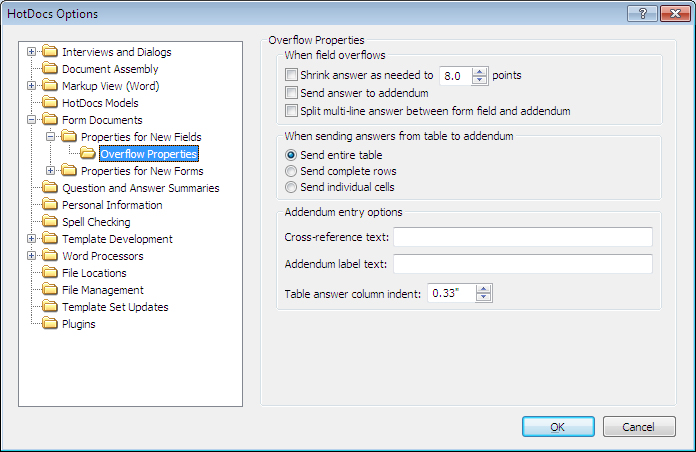
A
B
C
D
Illustrations used throughout the help file depict HotDocs Developer and may include features not present in HotDocs Player .
After opening  HotDocs Options from the toolbar (or Tools menu) in your HotDocs Library you can choose from a list of option pages in the left hand pane A.
HotDocs Options from the toolbar (or Tools menu) in your HotDocs Library you can choose from a list of option pages in the left hand pane A.
If you double click on Form Documents you will see a list open below containing a file for setting the options for the Properties for New Fields and the Properties for New Forms. Double click on Properties for New Fields to see Overflow Properties appear in a list item below. Click on Overflow Properties to bring up the Overflow Properties Options dialog box.
The top set of options B allow you to decide what will happen when a field overflows. You can choose to have HotDocs shrink the answer to the font size of your choosing (you can change this by entering a number into the points field), send the answer to an addendum sheet, and/or split multi-line answers between the form field and the addendum.
The next set of check boxes C allows you to choose what HotDocs will do when sending answers from a table to the addendum. If the table overflows, you can choose to send the entire table to the addendum, send complete overflow rows to the addendum, or send individual overflow cells to the addendum.
The last set of options on this dialog D allows you to set options for the Addendum entries. In the first text field you can enter the text you would like HotDocs to place on the form as a cross reference to overflow answers in the addendum. In the second text field you can enter the label you would like to appear in the addendum before an entry and in the number field below you can choose how much space you would like between the label and the entry.
To find out more about setting options for Overflow Properties follow the links below: