At a Glance: Spell Checking (HotDocs Options)
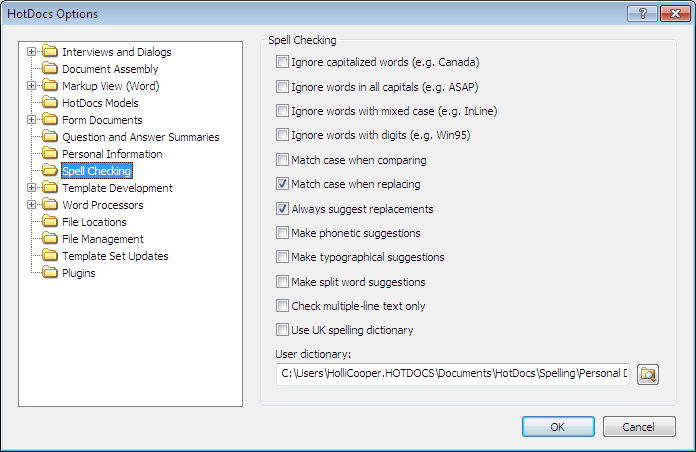
A
B
C
Illustrations used throughout the help file depict HotDocs Developer and may include features not present in HotDocs Player .
After opening  HotDocs Options from the toolbar (or Tools menu) in your HotDocs Library you can choose from a list of option pages in the left hand pane A.
HotDocs Options from the toolbar (or Tools menu) in your HotDocs Library you can choose from a list of option pages in the left hand pane A.
If you click on Spell Checking you will see the Spell Checking Options dialog box, from here you can set the options for spell checking in HotDocs and specify your user dictionary.
There are 12 check boxes B on this dialog to set the spell checking options in HotDocs. You can choose to check or uncheck any of the following:
- Spell check will ignore capitalized words
- Spell check will ignore words in all capitals
- Spell check will ignore words with mixed upper and lower case letters
- Spell check will ignore words with digits
- Spell check will match the case of the unrecognized word when comparing
- Spell check will match the case of the unrecognized word when replacing
- Spell check will always suggest replacement words
- Spell check will make phonetic suggestions for unrecognized words
- Spell check will make typographical suggestions for unrecognized words
- Spell check will make split word suggestions for unrecognized words
- Spell check will only check multiple-line text
- Spell check will use the UK spelling dictionary
Below the check box options you can choose to change your default User Dictionary C. Using the  Browse button to the right of the field you can navigate to a different dictionary file on your computer.
Browse button to the right of the field you can navigate to a different dictionary file on your computer.
To find out more about setting options for Spell checking follow the link below: