At a Glance: The Add Item dialog box
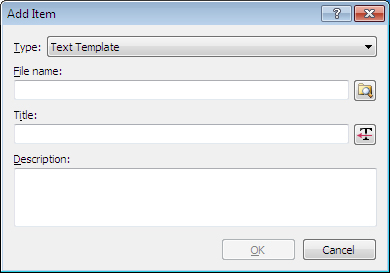
A
B
C
D
Illustrations used throughout the help file depict HotDocs Developer and may include features not present in HotDocs Player .
After opening the HotDocs Library, you can open the Add Item dialog box by clicking on the  Add Item button on the toolbar.
Add Item button on the toolbar.
At the top of the dialog box is a drop-down list A where you can choose the type of item you wish to add to the library. You can choose from:
- Text Template
- Form Template
- Interview Template
- Clause Library
- HotDocs Model
- Auto-Assemble File
- Web Address
- Folder
In the first text field B you can enter a file name for the new template or you can use the  Browse button to the right to locate a file in your file system.
Browse button to the right to locate a file in your file system.
In the second text field C you can specify the title of the item, which appears when you select the item and view its properties. HotDocs suggests a title based on the file name. If the template provider has specified a default title, you can click the  Get Title button and that title will be used instead.
Get Title button and that title will be used instead.
In the third field D you can enter an optional description of the library item, such as how the item should be used, or when it was created. This information appears when you select the item and view its properties.
To learn more about adding an item to a library follow the link below: