At a Glance: The New Library dialog box
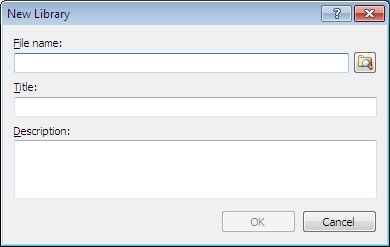
A
B
C
Illustrations used throughout the help file depict HotDocs Developer and may include features not present in HotDocs Player .
After opening the HotDocs Library, you can open the New Library dialog box by clicking on the  New Library button on the toolbar.
New Library button on the toolbar.
In the first text field A you can enter a file name for the new template and you can use the  Browse button to the right specify a location for the new library file in your file system.
Browse button to the right specify a location for the new library file in your file system.
HotDocs will automatically copy the file name into the second text field B as the template title, but you can edit this if you would like to use a different title for the template. This title will appear in the title bar of the library window.
In the third text field C you can enter an optional description of the library. Here you can specify information about the library, such as what kinds of templates are included, or when the library should be used. If specified, it appears when the user views the properties of the top folder in the library.
To learn more about creating a new library follow the link below: