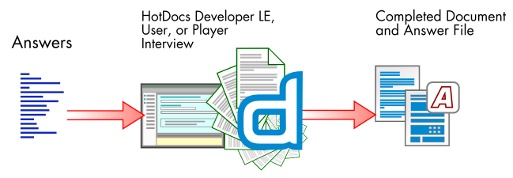Overview: Assemble a Text or Form Document
There are two types of documents you can assemble—text documents and form documents:
- Text documents are documents you view in your word processor. Once the document is assembled, you can edit any of the text.
- Form documents are those in which the underlying text is static, meaning it cannot be modified. Only the answers that are merged into the document can be modified. (An IRS form is a good example of a form document.)
The process of assembling both of these types of documents is very similar. However, there are specific things you should know about assembling form documents. Please see Introduction: Assemble a Form Document for a description of these differences.
When you assemble a document, HotDocs displays the assembly window, which is divided into three panes—the interview outline, the dialog pane, and the resource pane. The interview outline shows a list of dialogs (or groups of questions). You can click on any dialog in the outline and view (and answer) the questions in the dialog pane. Finally, where provided, the resource pane shows information to help you answer questions in the dialog.
As you answer questions, HotDocs merges your answers into the assembled document, which you can view by clicking the Document tab at the assembly window. As you are reviewing the assembled document, if you see an answer that needs to be edited or changed, you can make the change right in the Document Preview tab. (Some template providers may prohibit you from changing answers at the Document Preview tab. If this is the case, the buttons and commands that control this feature will be disabled.) Additionally, if the template provider has allowed it, you can edit the actual text of the document while viewing the Document Preview tab. (These features are available to Microsoft Word users only.) You can also use the document navigation bar to move between answers in the document.
If you need to generate quick views of the document—for example a list of just the questions or a list of questions and answers (without all of the other document text)—you can view the Question Summary tab or the Answer Summary tab. Both provide you with a short list of information required in the document. You can also view a spreadsheet of the template's variables and any answers that have been given.
Once all of the answers are provided and the document is correct, you can send a copy of the document to a word processor (if you are assembling a text document) or you can view the assembled document at the Form Document tab (if you're assembling a form document). If no further editing is needed, you can print the document or save it to disk. You also can save the answers you've provided in an answer file, which can then be used to assemble other documents.
The following diagram shows the assembly process: