At a Glance: Word Processors (HotDocs Options)
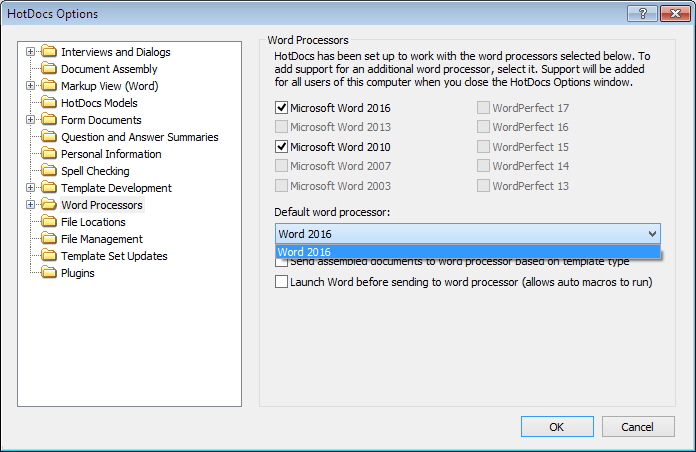
A
B
C
Illustrations used throughout the help file depict HotDocs Developer and may include features not present in HotDocs User.
After opening  HotDocs Options from the toolbar (or Tools menu) in your HotDocs Library you can choose from a list of option pages in the left hand pane A.
HotDocs Options from the toolbar (or Tools menu) in your HotDocs Library you can choose from a list of option pages in the left hand pane A.
If you select Word Processors you will see the Word Processors Options dialog box. From here you can change what word processors HotDocs supports and choose your default word processor.
The two lists of word processors at the top of the form B display all the word processors that HotDocs can support. HotDocs identifies which word processors you have installed on your computer and ungrays those word processors only. Any word processors already displaying a check are already supported. If you check an empty box next to any of the ungrayed options then these are supported once you close the Options dialog box.
The drop-down arrow C below these lists enables you to select a default word processor from your supported word processors.
While you can choose any version of WordPerfect as the default version HotDocs uses to create a new WordPerfect template, for Word, you are limited to selecting the latest version of Word installed on your machine as the default version HotDocs uses to create new Word templates.
Using the check box options below the drop-down, you can choose to Send assembled documents to the word processor that matches their template type (useful if you have both Microsoft Word and WordPerfect installed) and choose to Launch word before sending a document to the word processor (to allow Word Macros to run).
To find out more about setting options for Word Processors follow the links below: