At a Glance: Word Processor File Locations (HotDocs Options)
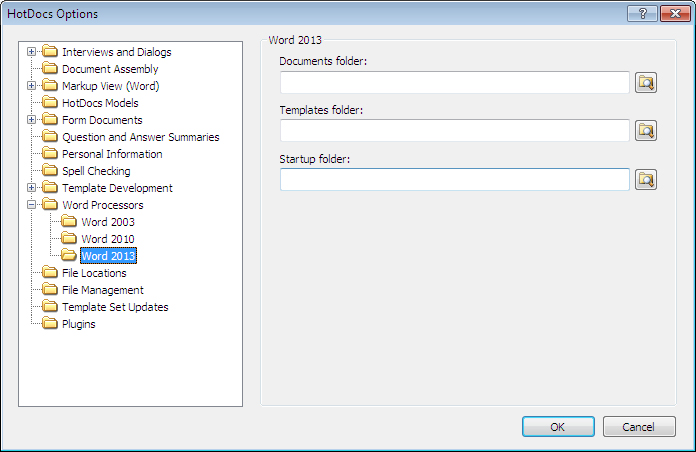
A
B
C
D
Illustrations used throughout the help file depict HotDocs Developer and may include features not present in HotDocs User.
After opening  HotDocs Options from the toolbar (or Tools menu) in your HotDocs Library you can choose from a list of option pages in the left hand pane A.
HotDocs Options from the toolbar (or Tools menu) in your HotDocs Library you can choose from a list of option pages in the left hand pane A.
If you double click on Word Processors you will see a list open below containing a file for each of your supported word processors. Click on one to bring up the Word Processor File Locations dialog box for that particular word processor, from here you can change the default file locations for that word processor.
From here you can edit three file locations for the selected word processor. In the first field B you can change the default documents folder by clicking on the  Browse button next to it and navigating to the folder you need. In the second field C you can change the default folder that HotDocs stores and looks for templates. In the third field D you can change the startup folder for the chosen word processor.
Browse button next to it and navigating to the folder you need. In the second field C you can change the default folder that HotDocs stores and looks for templates. In the third field D you can change the startup folder for the chosen word processor.
To find out more about setting options for Word Processors File Locations follow the link below: