Editing a Webhook
Note: only users with the Site Administrator or Integration Administrator user role can manage webhooks.
You can edit a webhook in the Webhooks section of HotDocs Advance, accessed through the Configuration pane.
Prerequisites
- An application endpoint to which you want to send event data
- A token used to authenticate the request sent from Advance to your application endpoint
To edit a webhook
- In the Administration section, click
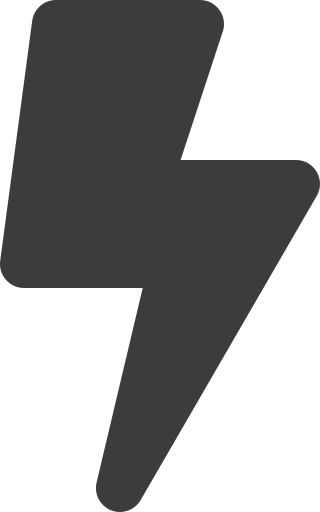 Manage webhooks
Manage webhooks - From the list of web hooks, select the webhook you wish to edit.
- In the Details pane, click
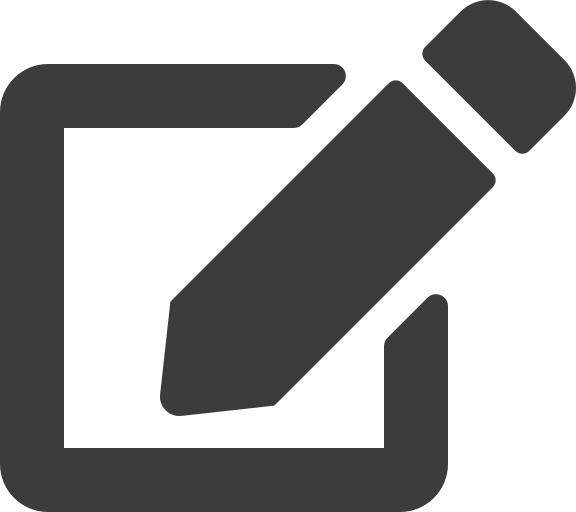 Edit.
Edit. - You can edit the following webhook details:
- Name (required) – the webhook's name
- URL (required) – the URL for the endpoint to which you want Advance to send event data
- Event type (required) – select an event for the webhook from the following options:
- NewWorkItemVersionComplete – sends event data when a user completes a new work item version
- CustomInterviewEvent – sends event data when a template component is activated in an interview
- InterviewLoadEvent – sends event data when a user opens an interview
- PostProcessingEvent – sends event data when a user completes an assembly
- Interview Event Name (required when CustomInterviewEvent is selected) – the Event Name of the Interview Event dialog element used in the template.
- Authentication Method (required) – select an authentication method from the following options:
- HMAC (default) – an HMAC code, provided by Advance; this is sent in the request form data (named "token").
- Access token – an access token, provided by your application; this is sent in the Authorization header of the request sent to your application endpoint from Advance.
- Payload Format - choose whether to use the standard or legacy payload format. Standard format is used by default.
- Request verb (required when CustomInterviewEvent is selected) – the HTTP request verb of the webhook. POST is the request verb default.
- Webhook active status – select the Webhook active checkbox to set the state to active (default); inactive webhooks do not send event data to your endpoint.
- Accepts untrusted SSL certificates – either Block untrusted SSL (default) or Accept untrusted SSL; accepting untrusted SSL allows the webhook to send data over HTTPS even when the SSL certificate is untrusted.
- Work Groups (available when LoadInterviewEvent is selected) – select the work groups for which Advance activates the webhook.
- Templates (available when LoadInterviewEvent is selected) – select the templates for which Advance activates the webhook.
- Click Save changes.
Advance saves your changes to the webhook.
The correct Request Verb for your webhook should be POST. If you have an existing webhook which uses a GET request verb, it is advised you edit the webhook to use POST.