Editing the Site Settings
You make changes which apply at a tenancy level from the Site settings page.
For example, you use the site settings page to set whether work items are shared by default in your tenancy.
Site Settings
You can edit the following site settings:
Template Settings
- Template Approval
Templates must have a live version before users can assemble documents. This setting enables you to set whether new template versions are automatically made live on upload, or must be made live by an administrator.
Work Item Settings
- Work Item Sharing
By default, new work items in Advance are set to be visible only to the work item owner and administrators. You edit this setting to enable new work items to be shared with members of the work group by default.
- Answer Files
When a user completes an interview, Advance generates an XML answer file of variable data. This setting enables you to choose whether to allow users to download answer files from Advance.
Advance stores previous versions of work items. If this setting is enabled, users can view previous versions and download the documents for that version.
You use this setting to allow users to overlay answers from other work items into their work items.
Client Interview Settings
- Client Interviews
You use this setting to make client interviews available for users. If this setting is not visible, your Root Administrator has not enabled client interviews for your site.
- Show Answer Summary
You use this setting to make answer summaries available for users. If this setting is enabled, clients can view and print a summary of their answers when using client interviews.
- Authentication Options for Client Interviews
You use this setting to enable authentication for client interviews. You can select passphrase authentication, SMS code authentication, both or neither.
- Interview Expiry Time
Interview links expire a number of hours after the last access; the default is 96 hours. You use this setting to change the interview expiry time.
iManage Setting
- Save Assembled Documents to iManage
You use this setting to enable your users to save assembled documents to iManage. When enabled, this setting displays a link in the work item details pane, allowing your users to save assembled documents to your organization's instance of iManage.
Logo Settings
- Default Logo
You use this setting to add your own company logo to Advance. This setting displays your logo in client interview and public interview links for branding purposes.
To edit the site settings
You must have a Site Administrator role to edit site settings.
- In the Administration section, click
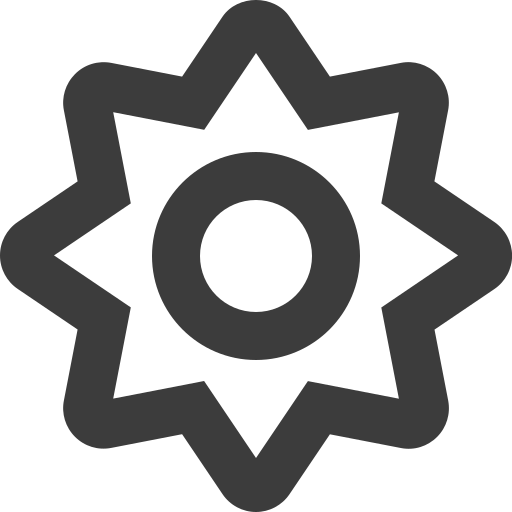 Site settings.
Site settings. - In the upper-right corner of the screen, click
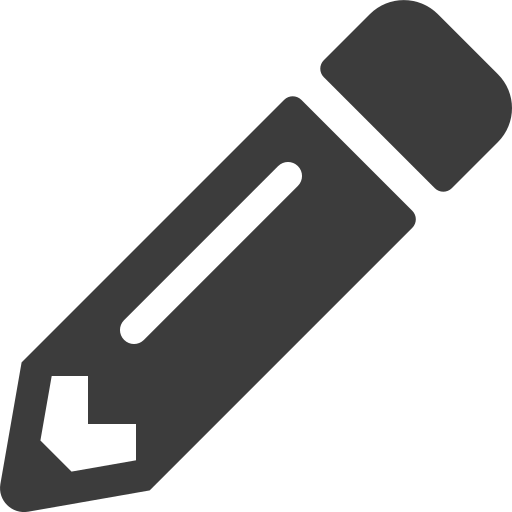 Edit settings
Edit settings - Check the boxes to enable or disable the features as appropriate.
- Click Save changes.
To edit the iManage settings
You must have a Site Administrator role to edit the iManage setting.
- In the Administration section, click
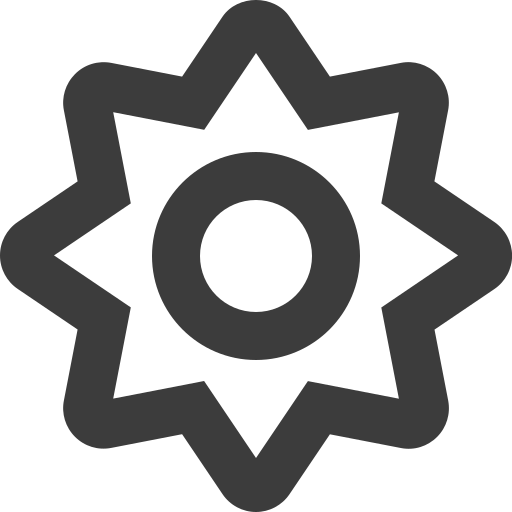 Site settings.
Site settings. - In the lower-right corner of the screen, click
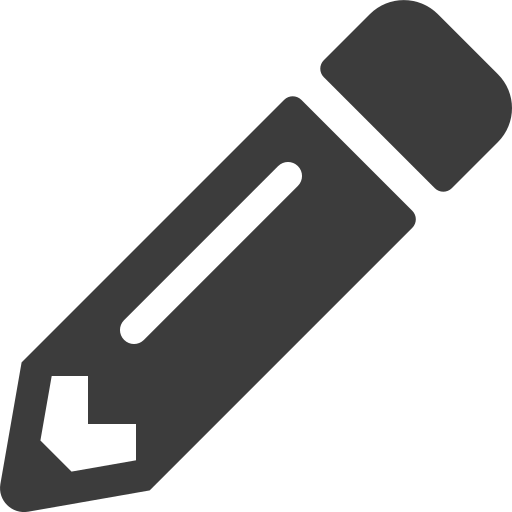 Edit iManage.
Edit iManage. - Check the box to enable or disable iManage.
- Enter the following configuration details:
- iManage Cloud instance — select your organization's type of iManage instance. Either:
- Public iManage Cloud — your organization's iManage instance is public (i.e., https://cloudimanage.com)
- Private iManage Cloud (Advanced) — your organization's iManage is private (i.e., https://yourcompany.imanage.com). Enter the following configuration details:
- iManage URL — the URL of your organization's iManage instance.
- Client ID — the client ID of your organization's iManage instance; this is the API Key in your iManage instance.
- Client Secret — the client secret from your organization's iManage instance; this is the API Secret in your iManage instance.
- iManage Cloud instance — select your organization's type of iManage instance. Either:
- Click Save.
You must configure your iManage instance to allow Advance to connect to iManage. This enables your users to save assembled documents to iManage from Advance.