Viewing a Report of Document Assembly Activity by User
You can create a document assembly activity by user report showing how your users are assembling documents in Advance. For example, you use this report if you want to see how individual users are accessing and using templates adopted in your tenancy.
You must have the Site Administrator role to view template reports.
Overview
You can download a report from Advance showing the following information:
| Column title | Description |
| User account id | The unique identifier for each user. |
| Last name | The user's last name. |
| First name | The user's first name. |
| Account type | States whether the user is a standard user, a client or a service. |
| Timestamp | The UTC time the action was carried out. |
| Action | A description of the action performed by the user, e.g. "Work item created" or "Document downloaded". |
| Work item id | If the action took place against a work item, the work item's unique identifier is provided. |
| Work item name | If the action took place against a work item, the work item's name is provided. |
| Work group id | The unique identifier of the work group the user accessed. |
| Work group name | The name of the work group the user accessed. |
| Template name | The name of the template the user accessed. |
| Quick document id | The unique identifier for each assembled quick document. |
| Quick document group name | The name of the quick document group. |
| Template name | The name of the template. |
| Template version | The version of the template the user accessed. |
| Unique client name | The unique identifier for the Advance application from which the action takes place (i.e., HdaUiClient, RootUiClient, AdvanceClientInterviews, API client, and AuthClient). |
| Document Count | The number of assembled documents each user generates. |
This report only counts saved actions, such as a saved interview.
To view reports for your tenancy
- In the Administration section, click
 Reports.
Reports. - Select Document assembly activity by user report.
- Click
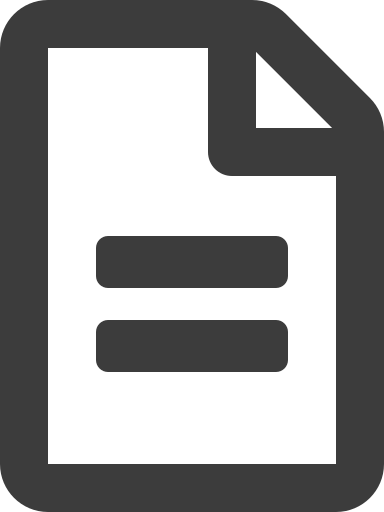 Generate.
Generate. - Select a report period or enter a custom date range.
- Click Generate.
The report is downloaded in CSV format. You can open the downloaded report file using an application on your own computer. For example, using a spreadsheet application.
The last 5 reports are retained.
Common Topics
- Reports Overview
- Templates Overview
- Work Items Overview
- Work Groups Overview
- Quick Documents Overview
- Assembling Documents Overview