Creating a Webhook
Note: only users with the Site Administrator or Integration Administrator user role can manage webhooks.
You can create a webhook in the Webhooks section of HotDocs Advance, accessed through the Configuration pane.
Prerequisites
- Your own web application
- An endpoint in that application to which you want to send event data
- An access token provided by your application; this is used by Advance to authenticate requests sent to your application endpoint
- The Custom Interview Event webhook has additional prerequisites.
To create a web hook
- In the Administration section, click
 Manage webhooks
Manage webhooks - In the upper-right corner of the screen, click
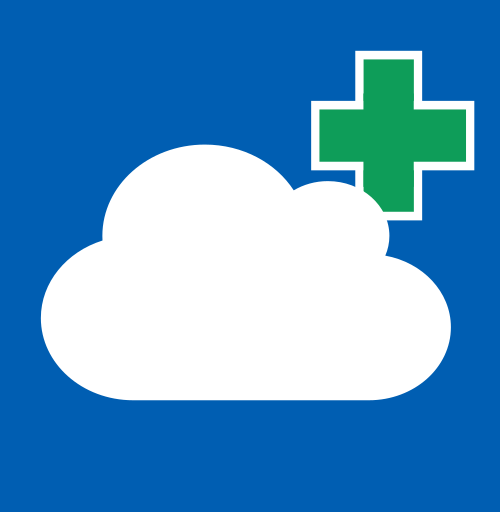 Create new webhook.
Create new webhook. - Enter the following webhook details:
- Name (required) – the webhook's name
- URL (required) – the URL for the endpoint to which you want Advance to send event data
- Authentication Method (required) – select an authentication method from the following options:
- HMAC (default) – an HMAC code, provided by Advance; this is sent in the request form data (named "token").
- Access token – an access token, provided by your application; this is sent in the Authorization header of the request sent to your application endpoint from Advance.
- Event type (required) – select an event for the webhook from the following options:
- NewWorkItemVersionComplete – sends event data when a user completes a new work item version
- CustomInterviewEvent – sends event data when a template component is activated in an interview
- InterviewLoadEvent – sends event data when a user opens an interview
- PostProcessingEvent – sends event data when a user completes an assembly
- Interview Event Name (required when CustomInterviewEvent is selected) – the Event Name of the Interview Event dialog element used in the template.
- Webhook active status – select the Webhook active checkbox to set the state to active (default); inactive webhooks do not send event data to your endpoint.
- Accepts untrusted SSL certificates – either Block untrusted SSL (default) or Accept untrusted SSL; accepting untrusted SSL allows the webhook to send data over HTTPS even when the SSL certificate is untrusted.
- Work Groups (available when LoadInterviewEvent is selected) – select the work groups for which Advance activates the webhook.
- Templates (available when LoadInterviewEvent is selected) – select the templates for which Advance activates the webhook.
- Click Create.
The new webhook appears in the Webhooks list.
Next steps