
Copying a Work Item
Once you create a work item, you can reuse the data to create a new work item. For example, you may want to use the data to create a document from a different template with shared fields. This avoids entering the data again.
Copying a work item creates a new work item. If you want to maintain the work item and use its data in other templates, consider using the answer overlay feature.
To copy a work item
- Select a Work group from the Work groups section.
- In the Work Items list, select the Work item you want to copy.
- In the Details pane action bar, click
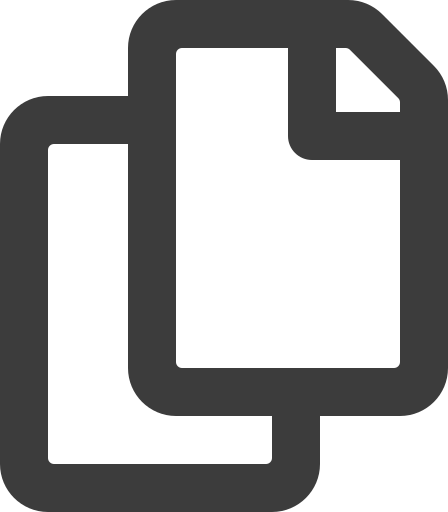 Copy.
Copy. - Edit the name of the work item in the Name field.
- By default the same template is selected. You can use the Template field to select a different template if necessary.
- Choose whether to share your work item.
- Click Launch to open an interview, or Save to create the work item without launching an interview.
If a new template is selected, ensure that the template uses the same field names. If there are no shared field names, HotDocs Advance is unable to populate the answer data.