In-interview Action Links Overview
The In-interview Action Link feature enables you to add a custom button to an interview that activates an external workflow. Users then interact with the external workflow through a new window opened by Advance. Unlike standard action links, you can configure in-interview action links to send data back to Advance.
For example, if you want users to be able to choose answer data from an external data source during interview, you can provide an in-interview action link.
Overview
An in-interview action link creates a shortcut from an interview in Advance to an external application. This enables users to perform actions outside of the scope of Advance, using Advance data with workflows from third-party applications. For example, collecting answer data from an external data source for use in an interview.
Advance displays the in-interview action link to your users as a button in the interview. When a user clicks the button, Advance sends a request to the URL specified in the in-interview action link: an endpoint on your own web application that can consume data from Advance. It is then the job of this endpoint to request the information required from Advance and pass the information to the third-party service. In this way, your web application acts as an intermediary between Advance and the third-party service. Using an in-interview action link, your application can pass answer data in JSON format back to Advance. Advance receives this data and overlays it into the interview.
For example, if your organization stores answer sets in an external data source, you could add an in-interview action link to enable users to select their answer data set for use in the interview. Your application then sends the data to Advance in JSON format and the user can view their answers in the interview.
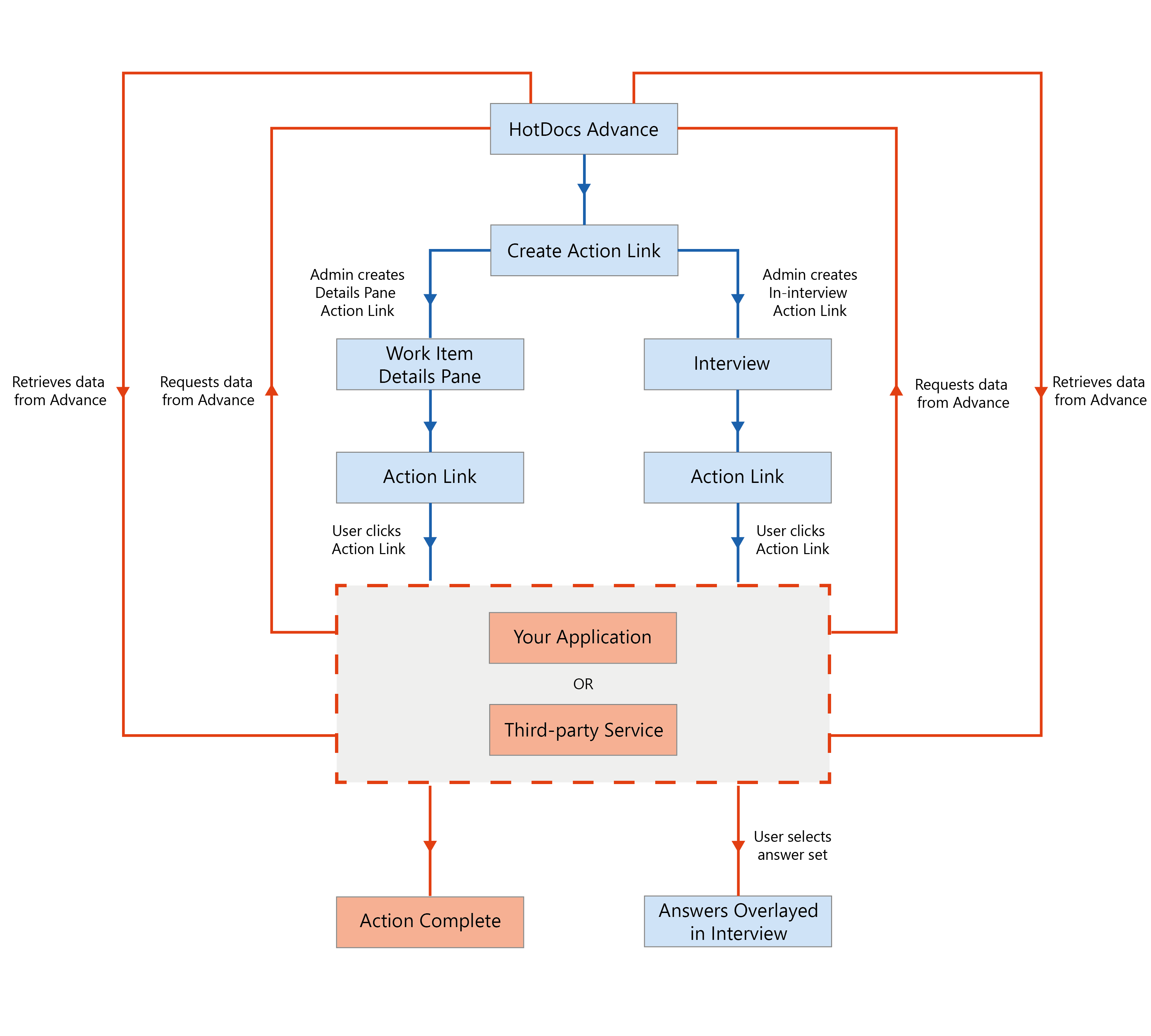
Common Tasks
Among others, in-interview action links enable you to perform the following common tasks:
Workflow
Your template must have an interview event dialog element. When the interview is loaded, the dialog element displays as a button.
You should already have an action link endpoint on your own web application before you create a new in-interview action link.
Navigate to the Administration section and click Manage Action Links. Create a new action link by clicking Create New Action Link and entering the details of the action. Select In the interview to place the action link in the interview. Once completed, your new action link is displayed in the Action Links table.
For an alternative way to overlay answer data from an external source, consider using a custom interview event webhook.
In-interview Action Link Parameters
When you create an in-interview action link, you must provide the following details:
You can display your action link in the interview and on the work item details pane. However, only in-interview action links can be configured to return data to Advance.
- Name — the name of the action link.
- URL — the full URL of your web application endpoint.
- Action link active — select the Action link active checkbox to set the state to active (default); inactive action links are not displayed to the user.
- Access — select where the action link will be available:
- In Interviews - the action link will be displayed in the interview.
- Interview event name - the interview event name which matches the name of your interview event dialog element.
- On the work item details pane - the action link will be displayed in the work item details pane.
- Label - the text displayed on the button.
- In Interviews - the action link will be displayed in the interview.
- Permissions — the work groups that can display the action link.
Access Permissions
When you create an action link, you select the work groups in which you want the action link button to be available. An action link is only visible to users who are members of the selected work groups.
Action Link Endpoint
An action link endpoint is an endpoint on your own web application that consumes data sent from Advance. You must have this endpoint for action links to function.
When a user clicks an action link, Advance sends a POST request to your endpoint using the URL you specify when creating the action link. The request contains form data about the work item on which the user clicked the action link. Your endpoint can then process the form data and return an HTML page to Advance. Advance then displays the HTML page returned from the endpoint to the user.
To return answer data to Advance, your application must be able to provide the data in JSON format. Once Advance receives the JSON answer data to the actionLinkHandler command, the answers are overlaid in interview automatically.
Common Reference Topics
Among others, the following reference topics may relate to this conceptual area: