Attach a Variable to Single-Character Boxes
Sometimes an answer field is made up of several single-character boxes. Rather than create a single field that spans these boxes, you can create individual fields in each box. Then, once you group the fields, you can assign a variable to the grouped field and the answer the user enters will be split across the fields—one character in each box.
For example, perhaps you have a field on your form that requires the user to enter the digits in a U.S. Social Security number. If you just simply group the fields, HotDocs attempts to fit the entire answer in the first few boxes, like this:
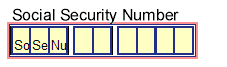
When this happens, the answer will overflow and be sent to the addendum. However, if you group the fields and assign a maximum character number of one to the group, only one character will be merged in each box, like this:
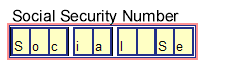
To split an answer across multiple single-character boxes
- Edit a form template. (See Edit a Form Template.)
- Create and select the appropriate fields. (See Create a Form Field and Select a Field.)
- Choose Group (Field menu). A bounding box appears around the grouped fields. (See Group Form Fields So Answers Can Flow From One Field to Another.)
- Attach a variable to the group. (See Attach a Variable to a Field.)
- Select the grouped field and click the
 Field Properties button. The Field Properties dialog box appears.
Field Properties button. The Field Properties dialog box appears. - Click the Layout tab. The view changes to show several alignment options.
- In the Line Format group, enter 1 in both the Maximum lines and the Max chars/line fields.
When a user answers the variable, each character of the answer will be merged in its own field.
Sometimes the preprinted boxes have space for only the variable characters, not for static characters (such as the hyphens in a Social Security number, or the slash marks in date formats like MM/DD/YYYY). However, these characters normally merge as part of the answer. This would make the answer too long, again causing it to overflow. In such situations, you must specify an example format that prevents the static characters from being merged. If the answer is for a Text variable, specify a pattern (see Use Pattern Codes to Create a Custom Pattern) and then use an example format that uses an X for every character you want and an underscore for every character you want suppressed (for example, XXX_XX_XXXX to remove hyphens from a Social Security number). For a Date variable, create a format that eliminates the characters you don't want (for example, 061390).