At a Glance: The Field Properties Dialog Box (Layout Tab)
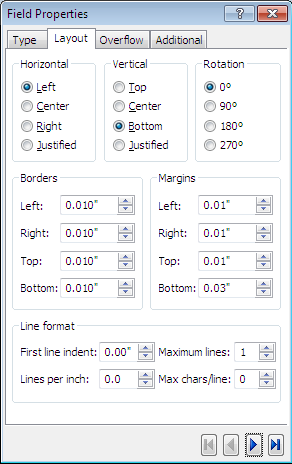
A
B
C
D
E
F
After opening HotDocs Automator, directly from the your start menu or by opening a form template to edit from a HotDocs Library, you can view the Layout Properties by clicking the  Field Properties button and clicking the Layout tab.
Field Properties button and clicking the Layout tab.
The three sets of multiple choice options at the top of this dialog deal with the formatting of the text within the fields. From here you can set up A the Horizontal position of the text within the field, B the Vertical position of the text within the field, and C the angle of Rotation of the text in the field.
Below that there are two sets of number fields where you can set the space allotted to borders and margins. Using the first set D you can set the width of the borders for the field and using the second set E you can set the width of the margins between the text and the field borders.
At the bottom of the dialog you can set options for F Line Format. Using the number fields here you can set how much indent you wish to have on the first line, the amount of lines per inch in the field, the maximum number of lines in the field, and the maximum numbers of characters allowed per line.
You can change the units of measurements used by HotDocs Automator in the Form Documents section of HotDocs Options.
To learn more about the layout options for fields follow the links below: