Rotate Answers in a Field
These instructions can also be used to create a form field at both the Form Document tab of the assembly window and in HotDocs Filler.
By default, answers in fields appear in horizontal rows and can be read from left to right. You can rotate text so answers will read from bottom to top, top to bottom, or upside-down from right to left.
To rotate text in a field
- Click the
 Field Properties Field Properties
Field Properties Field Properties - Layout
- In the Rotation 0º 90º 180º 270º
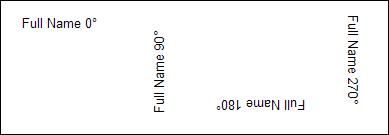
You can enter test text in the test answer field (of the Type tab) to preview the selected rotation. See Preview the Formatting of Answers in a Form Field.
When you change the rotation, HotDocs views the bottom of the letters as the bottom of the field. This means that aligning the text horizontally or vertically may have different effects.
If you are working with linked fields in a fillable PDF template and you plan to save the document assembled from the template as a fillable PDF, any changes you make to the linked field will not be honored in the saved fillable PDF. See Check Fillable Fields in a PDF Template for details.