At a Glance: Document Assembly (HotDocs Options)
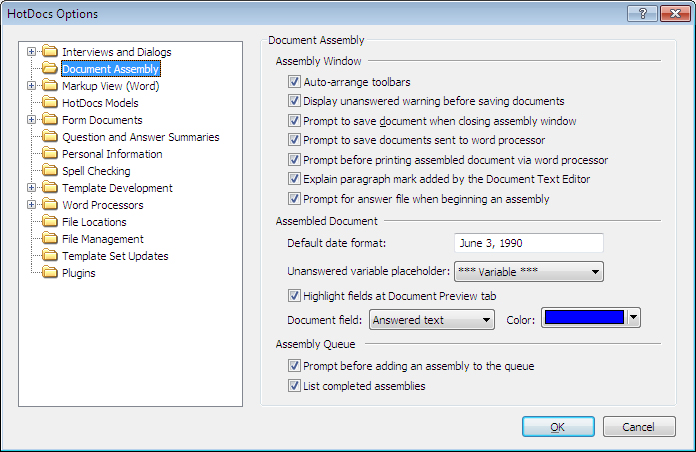
A
B
C
D
Illustrations used throughout the help file depict HotDocs Developer and may include features not present in HotDocs Player .
After opening  HotDocs Options from the toolbar (or Tools menu) in your HotDocs Library you can choose from a list of option pages in the left hand pane A.
HotDocs Options from the toolbar (or Tools menu) in your HotDocs Library you can choose from a list of option pages in the left hand pane A.
If you click on Document Assembly you will see the Document Assembly Options dialog box, from here you can set options to decide how HotDocs assembles a document.
The first section B has seven check box options to help you customize the assembly window. By checking these you can choose to auto-arrange toolbars, display the unanswered warning before saving a document, prompt to save the document when closing the assembly window, prompt to save documents sent to a word processor, prompt before printing assembled documents via a word processor, explain the paragraph mark added by the document text editor, and/or prompt for an answer file when beginning an assembly.
The setting Explain the paragraph mark added by the document text editor refers to the final paragraph mark in the text editor shown when editing a SPAN. When ticked, this option displays an explanation of this paragraph mark when editing SPAN fields during an interview. Uncheck this box to suppress the dialog box containing that explanation.
In the next section C you can change settings to change the look of an assembled document. In the text field at the top the default date format is displayed. To change this you just need to delete the text and type in your preferred date format example. using the drop down list below you can chose what an unanswered variable placeholder will look like in the assembled document. Below that is a check box giving you the option to highlight fields at the Document Preview tab. At the end of this section are two drop down lists that allow you to specify the color of different parts of the document. From the first drop down menu you chose a document field from: Answered Text, Unanswered Text, Editable Text or Edited Text. Then click the Color drop-down list and chose the color you would like this field type to be from the color palette.
The last section D has two check box options to change settings for the assembly queue. Checking the top box will have HotDocs prompt you before adding an assembly to the queue and checking the bottom box will have HotDocs produce a list of completed assemblies.
To find out more about setting options for Document Assembly follow the links below:
- Make Assembly Window Toolbars Automatically Wrap
- Display Warning When Questions are Unanswered
- Prompt to Save the Assembled Document When Closing the Assembly Window
- Warn When Printing Assembled Text Documents
- Prompt to Select an Answer File Before Assembly
- Specify a Default Date Format
- Format Unanswered Variables in a Document
- Set Properties for Viewing Answers and Editable Text in the Assembled Document
- Warn When Adding Assemblies to Assembly Queue
- Include List of Completed Assemblies in Assembly Queue