At a Glance: The Multiple Item Properties dialog box
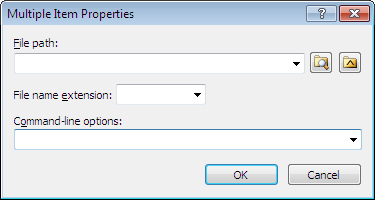
A
B
C
Illustrations used throughout the help file depict HotDocs Developer and may include features not present in HotDocs Player .
After opening the HotDocs Library, you can open the Item Properties dialog box by clicking on the  Multiple button in the Edit Menu with the items selected.
Multiple button in the Edit Menu with the items selected.
In the first text field A you can choose to leave the <default> file path, enter a new file path for the selected items, choose from recently used paths in the drop-down list, click the  Browse button to navigate to and select a new folder, or click the
Browse button to navigate to and select a new folder, or click the  Reference Path button to select the path you pre-defined in HotDocs Options (See Change HotDocs Program File Locations).
Reference Path button to select the path you pre-defined in HotDocs Options (See Change HotDocs Program File Locations).
Using the second text field B, you can keep the <various> file names,or choose to give all the selected items the same file name extension (by typing it into the field or alternatively, by selecting one of the items existing extensions using the drop-down list). Note, however, that changing the file name extension here does not change the extension for the actual file.
In the third text field C you can type in any command-line options you would like to add to the items or choose from a list of currently used options in the drop-down list. Any options you specify here will be applied to all the items you have selected. (To learn more about command-line options see Introduction: Command-Line Options and to view a list of command-line options see Full List of Command-Line Options)
To learn more about item properties follow the link below: